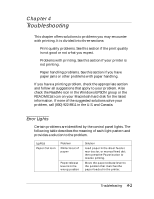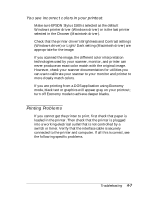Epson Stylus 1500 User Manual - Page 71
Printed Image is Smeared, Vertical or Horizontal Lines Do Not Align, Setup and Software, Guide
 |
View all Epson Stylus 1500 manuals
Add to My Manuals
Save this manual to your list of manuals |
Page 71 highlights
If you are using a DOS application and the black ink in the image is blurred, select Plain paper (composite black) using the Default Setting mode, as described in Chapter 2, and start the print job again. Your Windows video driver may not be compatible with the printer. Use the standard Windows VGA driver or contact the manufacturer of your video card for an updated driver. For information on changing the video driver, see your Windows documentation. Clean one or both print heads as described in Chapter 3. Replace one or both ink cartridges. Printed image is smeared. Change the thickness adjustment lever setting to the + position regardless of the paper type. Decrease the printing speed to allow time for the ink to dry. See "Button combinations and power-on functions" in Chapter 2 for more information. The print head nozzles may need cleaning. Clean one or both print heads; then check the print quality by printing a demonstration page. Repeat the cleaning up to three times. If images continue to smear, contact your dealer or an authorized EPSON servicer. Vertical or horizontal lines do not align. Calibrate your printer as described in your Setup and Software Guide. If you are printing from DOS, see the instructions in Chapter 3. Troubleshooting 4-5