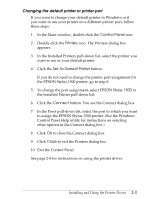Epson Stylus 1500 User Setup Information - PC - Page 34
You see the EPSON Printer Driver Setup dialog box., EPSON Calibration Utility
 |
View all Epson Stylus 1500 manuals
Add to My Manuals
Save this manual to your list of manuals |
Page 34 highlights
3. Insert the Windows printer driver diskette in a diskette drive. 4. In the File menu, select Run. You see the Run dialog box. 5. In the Command Line box, type A:SETUP (or B:SETUP if you inserted the diskette in drive B). Press Enter or click OK. You see the EPSON Printer Driver Setup dialog box. 6. Highlight EPSON Stylus 1500 in the Printer Driver pulldown menu and click Continue. The installation program begins copying the driver files. You see a screen showing the progress of the installation as it proceeds. After a few moments, the installation program creates the EPSON program group in Windows containing these icons: EPSON Calibration Utility Spool Manager EPSON Stylus Help EPSON Stylus ReadMe When the installation is complete, you see a confirmation screen. 7. Click OK to exit the installation program. 8. Calibrate your printer using the EPSON Calibration Utility. See Chapter 3 for instructions. The installation program automatically selects the EPSON Stylus 1500 printer as your default printer for Windows applications and assigns the printer driver to port LPT1. If you need to change the default printer driver or the port assignment, see the next section. Otherwise, skip to page 2-8 for instructions on using the driver. 2-2 Installing and Using the Printer Driver