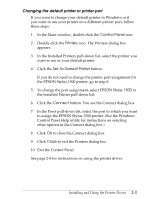Epson Stylus 1500 User Setup Information - PC - Page 37
button. You see the EPSON Printer Driver Setup dialog, Finish, Start, A:SETUP, Continue
 |
View all Epson Stylus 1500 manuals
Add to My Manuals
Save this manual to your list of manuals |
Page 37 highlights
9. Make sure your printer model name is selected in the Models pull-down list and click OK. 10. At the next screen you can give the printer a unique name. We recommend that you keep the model name, but you can type a new one in the Printer name box, if desired. To use the printer as the default printer for all Windows 95 applications, select Yes (No is the default). 11. Click the Next button. 12. At next screen, select Yes to print a test page. 13. Click the Finish button. The program copies the files to your hard disk and adds an icon using the printer name to the Windows 95 Printers group. Then it sends a test page to the printer. Wait for the page to print completely. 14. Select Yes again at the test page confirmation screen if the page printed correctly. (If it did not print correctly, there is probably a problem with the printer connection; check the connection and start over.) Your computer finishes loading Windows 95. 15. To run the Setup program and install the rest of the printer software in an EPSON folder, click Start; then select Run. You see the Run dialog box. 16. In the Open pull-down menu, type A:SETUP (or B:SETUP if you inserted the diskette in drive B), and click the OK button. You see the EPSON Printer Driver Setup dialog box. 17. Highlight your printer model name in the Printer Driver pull-down menu and click Continue. Installing and Using the Printer Driver 2-5