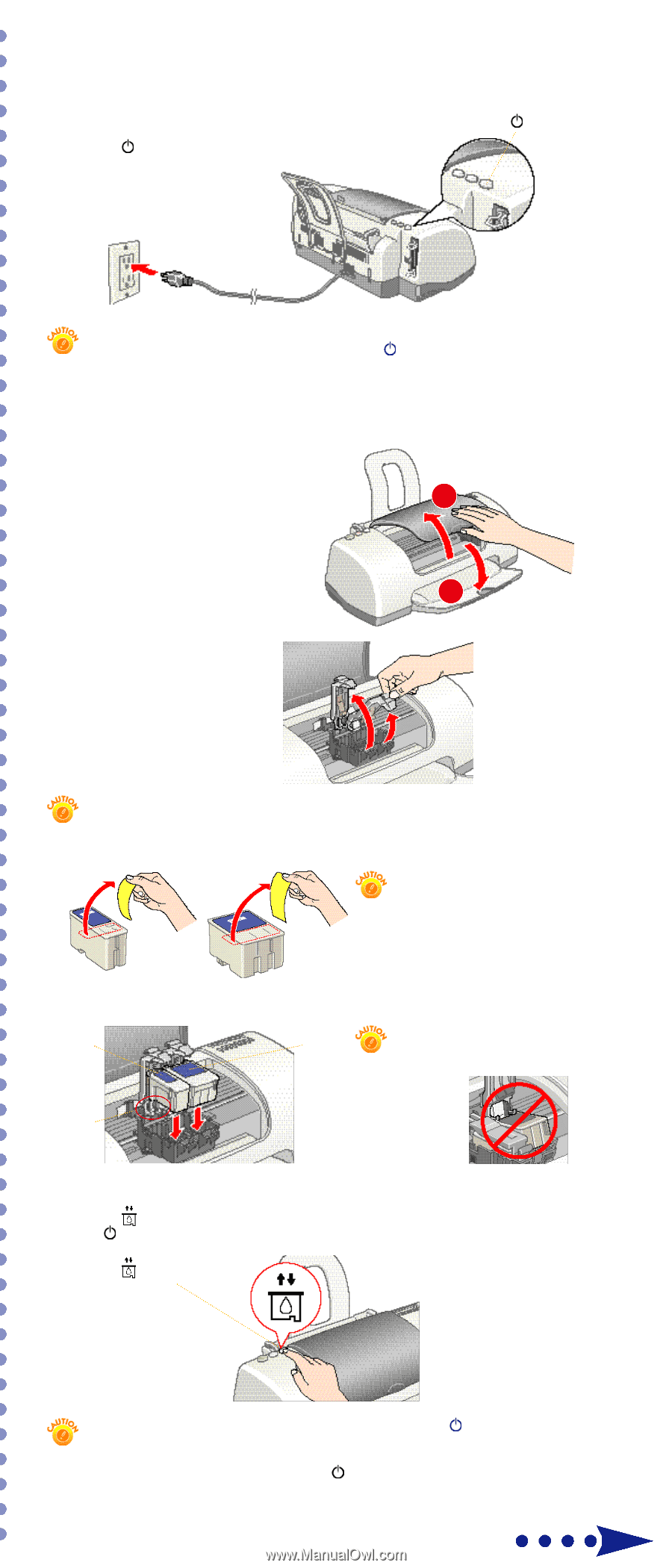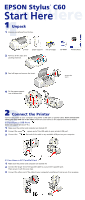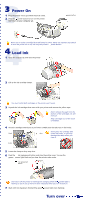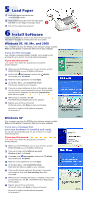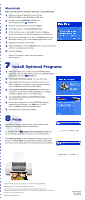Epson Stylus C60 Start Here Card - Page 2
Load Ink, Power On, Turn over - black ink
 |
View all Epson Stylus C60 manuals
Add to My Manuals
Save this manual to your list of manuals |
Page 2 highlights
33Power On 1 Plug the printer into a grounded electrical outlet. 2 Press the power button to turn on the printer. Don't turn on your computer yet. power button Don't use an outlet controlled by a wall switch or timer. Never use a power strip switch to turn the printer on or off; use only the printer's power button. 44Load Ink 1 Open the output tray and raise the printer cover. 2 1 2 Lift up the ink cartridge clamps. You must install both cartridges or the printer won't work. 3 Unpack the ink cartridges that came with your printer and remove the yellow tape. Don't remove the seals from the bottom of the cartridges; ink will leak out. Keep cartridges out of the reach of children. 4 Tilt each cartridge toward you as you lower it. Make sure the tabs rest on the hooks. black Don't place the cartridge tabs color under the hooks, or you may damage the clamp when you close it. hooks 5 Lower the clamps so they snap shut. 6 Press the ink replacement button and close the printer cover. You see the green power light flash and you hear the printer make noise. ink replacement button Don't turn off the printer or interrupt ink charging while the power light is flashing or you'll use up more ink than necessary when you turn it back on. 7 Wait until ink charging is finished (the green power light stops flashing). Turn over