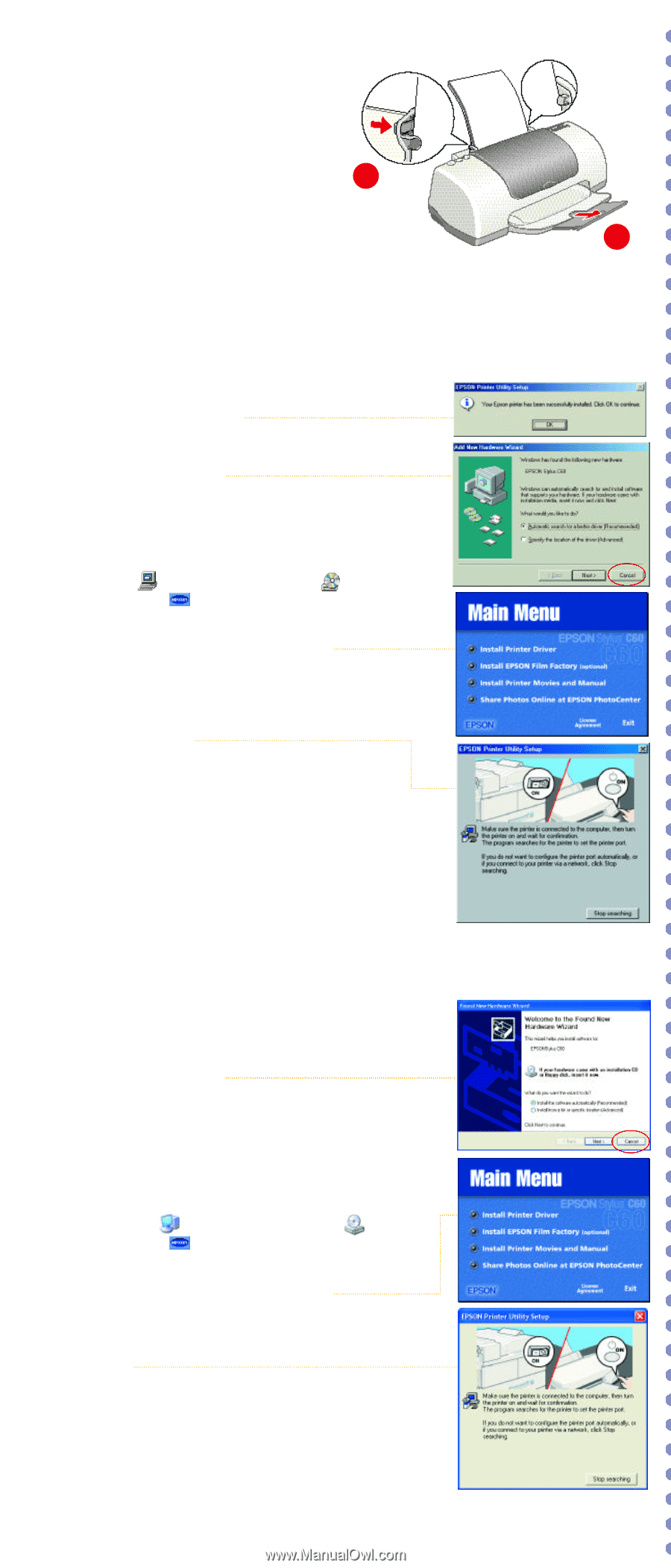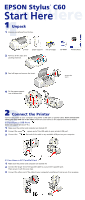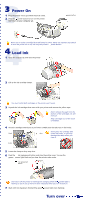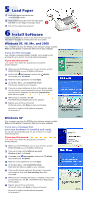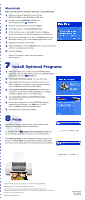Epson Stylus C60 Start Here Card - Page 3
Load Paper, Install Software - driver
 |
View all Epson Stylus C60 manuals
Add to My Manuals
Save this manual to your list of manuals |
Page 3 highlights
55Load Paper 1 Load some paper behind the tabs inside the edge guides. 2 Press in the locking tab on the left edge guide and slide it to the edge of the paper stack. 2 3 Pull out the output tray extension. 66Install Software If you're using Windows®, check to see which version you have. Then follow the right set of instructions for your system. Windows 95, 98, Me, and 2000 Your computer may have the EPSON printer software already installed. Make sure the printer is turned on, then turn on your computer. If you see this message Your software is already installed. Click OK. You're ready to start printing! Or, go to section 7 to install optional programs. If you see this screen Click Cancel. Then follow the steps below to install the printer software: 1 When you see the Windows icons on your monitor, put the EPSON CD-ROM in your CD-ROM or DVD drive. 2 Double-click My Computer, double-click then double-click EPSON. EPSON, 3 Read the license agreement and click Agree. 4 At the Main Menu, click Install Printer Driver. The files are copied to your computer. 5 If you see a screen asking you to turn on the printer, make sure the printer is connected and turned on. Wait a minute until the screen disappears. Do not click Stop searching. More files are copied. 6 When setup is complete, click OK. The EPSON Product Registration screen appears. 7 Register your printer as instructed. At the last screen, click Done or close your browser. Now you're ready to install optional programs. Go to section 7. Windows XP Your computer may have the EPSON printer software already installed. Make sure the printer is turned on, then turn on your computer. If you see a message that your new hardware is installed and ready, you can start printing right away. Or, go to section 7 to install optional programs. If you see this screen Click Cancel. Then follow the steps below to install the printer software: 1 When you see the Windows icons on your monitor, put the EPSON CD-ROM in your CD-ROM or DVD drive. 2 If you see a screen asking What do you want Windows to do?, click Cancel. 3 Click Start, click My Computer, double-click then double-click EPSON. EPSON, 4 Read the license agreement and click Agree. 5 At the Main Menu, click Install Printer Driver. Wait while the files are copied to your computer. 6 If you see this screen, make sure the printer is connected and turned on, then click Stop searching. More files are copied. 7 When you see a message that setup is complete or the printer port has been set, click OK. The EPSON Product Registration screen appears. 8 Register your printer as instructed. At the last screen, click Done or close your browser. Now you're ready to install optional programs. Go to section 7. 1 3