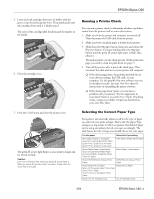Epson Stylus C66 Product Information Guide - Page 4
Control Panel, Installing the First Ink Cartridges, Lights, Explanation
 |
View all Epson Stylus C66 manuals
Add to My Manuals
Save this manual to your list of manuals |
Page 4 highlights
EPSON Stylus C66 Control Panel To diagnose some problems, check the printer's control panel, as described below, or run a printer check (see page 5). Lights Explanation Green P power The printer is receiving a print job, replacing an ink light flashes cartridge, charging ink, or cleaning the print head. Red ) paper light Your paper ran out. Load more paper, then press the is on ) paper button to resume printing. Red paper light flashes Paper is jammed in the printer. Press the ) paper button to eject the paper. If that doesn't work, turn off the printer, open the cover, and pull the paper out from the front, including any torn pieces. Then turn on the printer, reload paper, and press the ) paper button. Red H ink light flashes One of the cartridges is low on ink. Check the message that appears on your screen to determine which cartridge is low. Make sure you have a replacement cartridge. Red H ink light is on One of the cartridges is out of ink or not installed. Make sure you have a replacement cartridge, then follow the steps on page 6 to install it. If you have just installed a new cartridge, it may be incompatible with the printer or incorrectly installed. Reinstall it or replace it with the correct cartridge as described on page 6. Green P power An ink cartridge is not installed correctly. Reinstall it light and red H ink as described on page 6. light are on Red H paper light and red H ink light flash Paper may be blocking movement of the print head. Turn off the printer, then open the cover and remove any jammed paper or other foreign objects. Turn the printer back on. If the lights are still on, contact your dealer or Epson as described on your Start Here sheet. Green P power light is off and red ) paper light and red H ink light are flashing The printer may have an internal error. Turn off the printer, wait a few seconds, and turn it on again. If the lights are still flashing, contact your dealer or Epson as described on your Start Here sheet. Installing the First Ink Cartridges 1. Turn on the printer. 2. Lower the printer's output tray, pull out the extension, and open the cover. 3. Shake the package of ink cartridges four or five times. Then remove the cartridges from the package. (Don't shake them after removing the packaging.) Caution: Don't touch the green circuit board on the front of the cartridge; you may inhibit normal operation and printing. 4. Open the cartridge cover. 4 - EPSON Stylus C66 3/04