Epson Stylus C68 Quick Reference Guide - Page 6
Basic Printing, Printing in Windows - windows 7
 |
View all Epson Stylus C68 manuals
Add to My Manuals
Save this manual to your list of manuals |
Page 6 highlights
Basic Printing Follow the instructions in this section for basic printing of your documents. For Windows, see below. For Macintosh OS X, see page 9. If you are printing photographs, also see page 15 for more information about printing photos. Printing in Windows 1. Open the File menu and select Print. You see a Print window like this one: Select your printer here Click here to open your printer software 2. Make sure Epson Stylus C68 Series is selected. 3. Click the Properties or Preferences button. (If you see a Setup, Printer, or Options button, click it. Then click Properties or Preferences on the next screen.) 6 Basic Printing
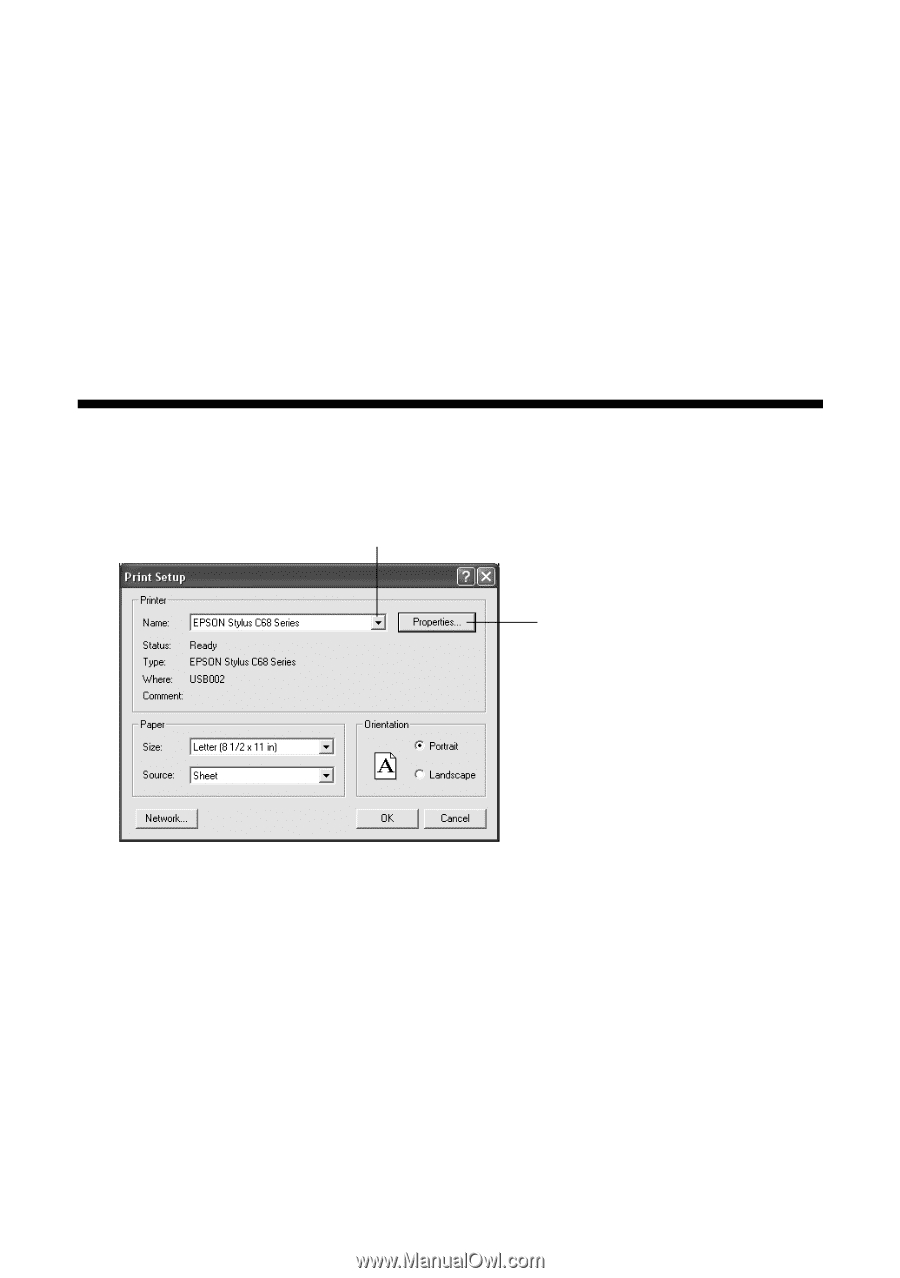
6
Basic Printing
Basic Printing
Follow the instructions in this section for basic printing of your documents. For
Windows, see below. For Macintosh OS X, see page 9.
If you are printing photographs, also see page 15 for more information about
printing photos.
Printing in Windows
1.
Open the File menu and select
Print
. You see a Print window like this one:
2.
Make sure
Epson Stylus C68 Series
is selected.
3.
Click the
Properties
or
Preferences
button. (If you see a
Setup
,
Printer
, or
Options
button, click it. Then click
Properties
or
Preferences
on the next
screen.)
Click here to
open your printer
software
Select your printer here














