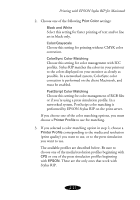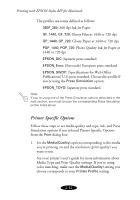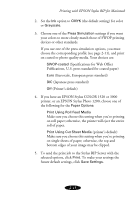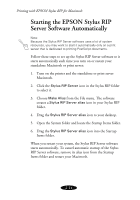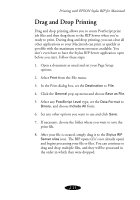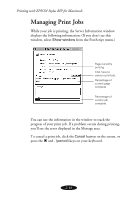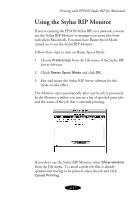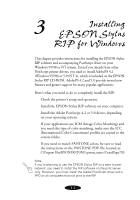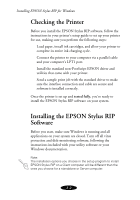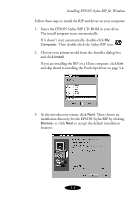Epson Stylus COLOR 900G User Manual - Epson Stylus RIP Mac & PC - Page 40
Managing Print Jobs
 |
View all Epson Stylus COLOR 900G manuals
Add to My Manuals
Save this manual to your list of manuals |
Page 40 highlights
Printing with EPSON Stylus RIP for Macintosh Managing Print Jobs While your job is printing, the Server Information window displays the following information: (If you don’t see this window, select Show window from the PostScript menu.) Page currently printing Click here to cancel a print job. Percentage of current page complete Percentage of current job complete You can use the information in the window to track the progress of your print job. If a problem occurs during printing, you’ll see the error displayed in the Message area. To cancel a print job, click the Cancel button on the screen, or press the J and . (period) keys on your keyboard. 2-16
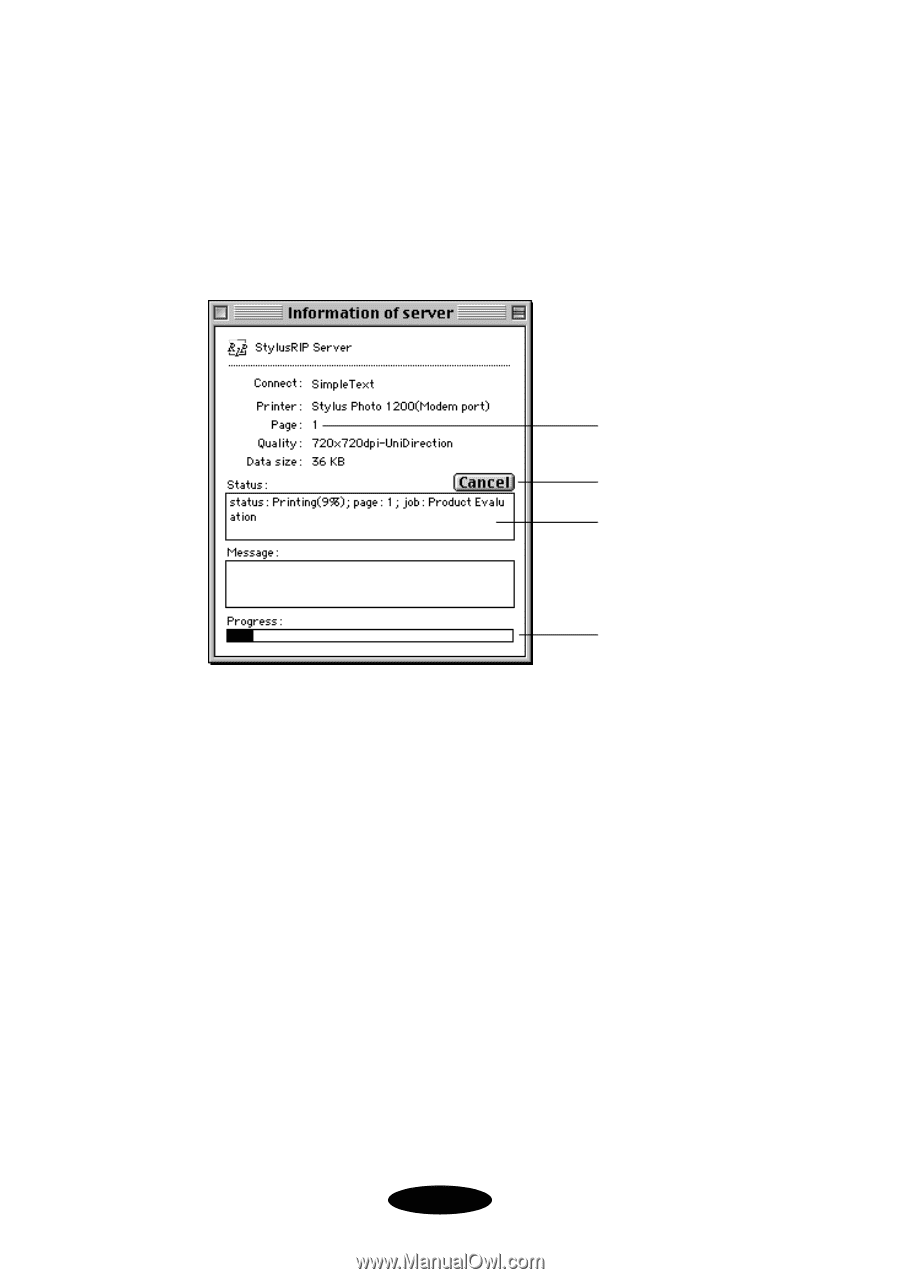
2-16
Printing with EPSON Stylus RIP for Macintosh
Managing Print Jobs
While your job is printing, the Server Information window
displays the following information: (If you don±t see this
window, select
Show window
from the PostScript menu.)
You can use the information in the window to track the
progress of your print job. If a problem occurs during printing,
you±ll see the error displayed in the Message area.
To cancel a print job, click the
Cancel
button on the screen, or
press the
J
and
. (period)
keys on your keyboard.
Click here to
cancel a print job.
Page currently
printing
Percentage of
current page
complete
Percentage of
current job
complete