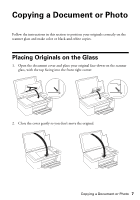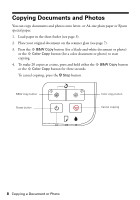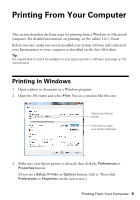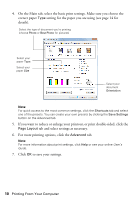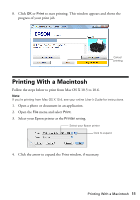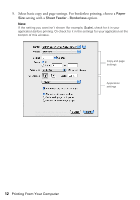Epson Stylus NX125 Quick Guide - Page 11
Printing With a Macintosh - printer
 |
View all Epson Stylus NX125 manuals
Add to My Manuals
Save this manual to your list of manuals |
Page 11 highlights
8. Click OK or Print to start printing. This window appears and shows the progress of your print job. Cancel printing Printing With a Macintosh Follow the steps below to print from Mac OS X 10.5 to 10.6. Note: If you're printing from Mac OS X 10.4, see your online User's Guide for instructions. 1. Open a photo or document in an application. 2. Open the File menu and select Print. 3. Select your Epson printer as the Printer setting. Select your Epson printer Click to expand 4. Click the arrow to expand the Print window, if necessary. Printing With a Macintosh 11

Printing With a Macintosh
11
8.
Click
OK
or
Print
to start printing. This window appears and shows the
progress of your print job.
Printing With a Macintosh
Follow the steps below to print from Mac OS X 10.5 to 10.6.
Note:
If you’re printing from Mac OS X 10.4, see your online
User’s Guide
for instructions.
1.
Open a photo or document in an application.
2.
Open the
File
menu and select
Print
.
3.
Select your Epson printer as the
Printer
setting.
4.
Click the arrow to expand the Print window, if necessary.
Cancel
printing
Click to expand
Select your Epson printer