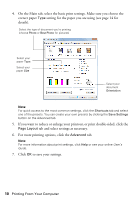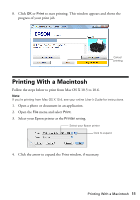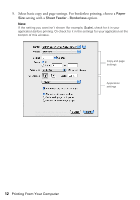Epson Stylus NX125 Quick Guide - Page 15
Scanning a Document or Photo, Quick Scanning With the Scan Function - 127 series
 |
View all Epson Stylus NX125 manuals
Add to My Manuals
Save this manual to your list of manuals |
Page 15 highlights
Scanning a Document or Photo You can use your Epson Stylus NX125/127 Series to scan a photo or document and save it on your computer. The u Scan function lets you scan quickly using preselected settings, or you can use the Epson Scan software to access more advanced features. For example, you can use Epson Scan to restore faded colors in old photos (see page 18). Note: For detailed scanning instructions, see the online User's Guide. Quick Scanning With the Scan Function Use the u Scan function to quickly scan a photo or document and save it on your computer. Note: For Mac OS X 10.6, see "Scanning with Mac OS X 10.6" on page 17. 1. Open the document cover and place your original face-down on the glass, in the front right corner, as shown on page 7. 2. Close the cover gently so you don't move the original. 3. Press the B&W Copy and the Color Copy buttons simultaneously. Your NX125/127 Series will automatically default to the Scan to PDF setting and scan your image. Note: For instructions on how to change the scan settings, see the online User's Guide. Scanning a Document or Photo 15