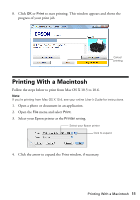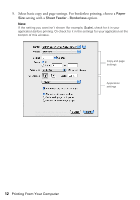Epson Stylus NX125 Quick Guide - Page 16
Scanning With Epson Scan Software - how to scan
 |
View all Epson Stylus NX125 manuals
Add to My Manuals
Save this manual to your list of manuals |
Page 16 highlights
Once your image is scanned, you see its icon in Windows Explorer or Macintosh Finder, depending on the option you selected. Press both buttons to scan B&W copy button Color copy button Scanning With Epson Scan Software You can scan original documents and photos and save them as files on your computer using the Epson Scan software. You can also launch Epson Scan from any TWAIN-compliant application, such as Adobe® Photoshop®. Note: For Mac OS X 10.6, see "Scanning with Mac OS X 10.6" on page 17. 1. Open the document cover and place your original face-down on the glass, in the front right corner, as shown on page 7. 2. Close the cover gently so you don't move the original. 3. Do one of the following to start Epson Scan: ■ Windows: Double-click the EPSON Scan icon on your desktop. ■ Macintosh: Double-click EPSON Scan in the Applications folder. ■ If you are scanning from an application, start your application. Then open the File menu, choose Import or Acquire, and select your Epson product. 16 Scanning a Document or Photo