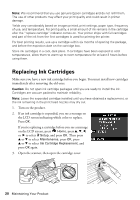Epson Stylus NX530 Quick Guide - Page 15
Scanning with Epson Scan Software
 |
View all Epson Stylus NX530 manuals
Add to My Manuals
Save this manual to your list of manuals |
Page 15 highlights
Scanning with Epson Scan Software You can scan original documents and photos and save them as files on your computer using the Epson Scan software. You can also launch Epson Scan from any TWAINcompliant application, such as Adobe® Photoshop®. Note: For Mac OS X 10.6, see "Scanning with Mac OS X 10.6" on page 16. For detailed scanning instructions, see the online User's Guide. 1. Open the document cover and place your original facedown on the glass, in the back left corner, as shown on page 6. 2. Close the cover gently so you don't move the original. 3. Do one of the following to start Epson Scan: ■ Windows: Double-click the EPSON Scan icon on your desktop. ■ Mac OS X 10.4 and 10.5: Double-click EPSON Scan in Applications > Epson Software. ■ To scan from an application, start your application. Then open the File menu, choose Import or Acquire, and select your product. 4. Epson Scan opens in Full Auto Mode the first time you use it. You can change the scan mode using the Mode selector in the upper right corner. (If you are in Home, Office, or Professional Mode, you see a different Epson Scan window.) 5. Click the Scan button. The image is scanned and you see its icon in Windows Explorer or Mac Finder. Scanning a Document or Photo 15