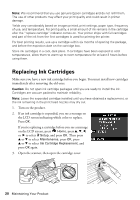Epson Stylus NX530 Quick Guide - Page 22
Solving Problems, Problems and Solutions - wireless printer
 |
View all Epson Stylus NX530 manuals
Add to My Manuals
Save this manual to your list of manuals |
Page 22 highlights
Solving Problems Check the messages on the LCD screen to diagnose the cause of most problems. You can also check the basic troubleshooting suggestions below, or in your online User's Guide. Problems and Solutions Check the solutions below if you're having trouble using your Epson product. Note: If the screen is dark, press any button (except the P On button) to wake up the printer. Network Problems If you have a poor wireless connection, try moving the product to a different location. Avoid placing it next to a microwave oven, 2.4 GHz cordless phone, or large metal object such as a filing cabinet. Network setup failed ■ Try moving the product to a different location. ■ Make sure there aren't any access restrictions (such as MAC address filtering) set on the wireless router. If access restrictions are set, register the product's MAC address on the router. To obtain the MAC address, print a Network Status Sheet (see page 24). Then see your router's manual for instructions. ■ If your wireless router or access point doesn't broadcast its network name (SSID), manually enter your wireless network name. If your wireless router or access point has wireless security enabled, you will also need to know what kind of security it is using. ■ If your wireless router has security enabled, make sure you entered the WEP key or WPA passphrase correctly. ■ Remove and reinsert the CD to reinstall your product software. ■ Turn off firewall and anti-virus software. The product cannot connect to the wireless router access point ■ Try connecting to the wireless router or access point with your computer or another device to confirm that it is working correctly. 22 Solving Problems