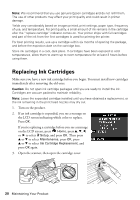Epson Stylus NX530 Quick Guide - Page 20
Replacing Ink Cartridges
 |
View all Epson Stylus NX530 manuals
Add to My Manuals
Save this manual to your list of manuals |
Page 20 highlights
Note: We recommend that you use genuine Epson cartridges and do not refill them. The use of other products may affect your print quality and could result in printer damage. Yields vary considerably based on images printed, print settings, paper type, frequency of use, and temperature. For print quality, a small amount of ink remains in the cartridge after the "replace cartridge" indicator comes on. Your printer ships with full cartridges and part of the ink from the first cartridges is used for priming the printer. For best printing results, use up a cartridge within six months of opening the package, and before the expiration date on the cartridge box. Store ink cartridges in a cool, dark place. If cartridges have been exposed to cold temperatures, allow them to warm up to room temperature for at least 3 hours before using them. Replacing Ink Cartridges Make sure you have a new ink cartridge before you begin. You must install new cartridges immediately after removing the old ones. Caution: Do not open ink cartridge packages until you are ready to install the ink. Cartridges are vacuum packed to maintain reliability. Note: Leave the expended cartridge installed until you have obtained a replacement, or the ink remaining in the print head nozzles may dry out. 1. Turn on the product. 2. If an ink cartridge is expended, you see a message on the LCD screen indicating which color to replace. Press OK. If you're replacing a cartridge before you see a message on the LCD screen, press Home, press u, d, l, or r to select F Setup, and press OK. Then press u or d to select Maintenance, press OK, press u or d to select Ink Cartridge Replacement, and press OK again. 3. Open the scanner, then open the cartridge cover. 20 Maintaining Your Product