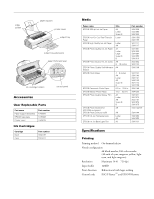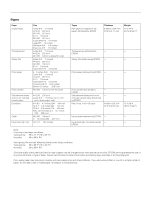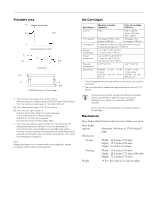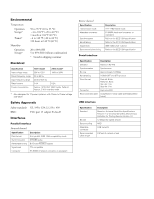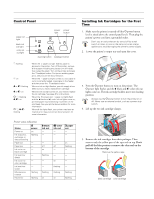Epson Stylus Photo 1200 Product Information Guide - Page 6
LOADING PAPER, TESTING THE PRINTER, Don't turn off the printer or interrupt the charging process - all lights flashing
 |
View all Epson Stylus Photo 1200 manuals
Add to My Manuals
Save this manual to your list of manuals |
Page 6 highlights
EPSON Stylus Photo 1200 You must remove the yellow tape seal from the cartridge top or you will permanently damage it. 6. Load the ink cartridges as shown with the labels facing up and toward the back of the printer. Then press down the clamps until they lock into place. Loading Paper 1. Open the output tray extensions. Slide the left edge guide right until it is a little wider than your paper. Left edge guide 2. Load a stack of plain paper and slide it against the right edge guide. Then slide the left edge guide against the paper's left edge. Don't load paper higher than the arrow on the guide. Load paper only up to this arrow Slide paper against the right edge guide If ink gets on your hands, wash them thoroughly with soap and water. If ink gets in your eyes, flush them immediately with water. 7. Press the R cleaning button to begin charging the ink delivery system, then close the printer cover. Charging takes about a minute. The P power light flashes and the printer makes noise until it's finished. Don't turn off the printer or interrupt the charging process or it will start over, using more ink than necessary. Charging is finished when the P power light stops flashing and stays on. Never turn off the printer while the P power light is flashing, unless the printer hasn't moved or made any noise for more than 5 minutes. Testing the Printer You can run a printer operation check to determine whether the problem comes from the printer itself or some other source. If the test pattern page prints, the problem most likely lies in your software or application settings, the interface cable, or your computer. If the test pattern page does not print correctly, you may have a problem with your printer. 1. Make sure both the printer and computer are turned off. 2. Disconnect the interface cable from the printer. 3. Make sure paper is loaded in the printer. 4. Hold down the E load/eject button, then press and release the Ppower button. Continue holding down the E load/eject button until the Ppower light starts to flash, then release it. The printer prints its ROM version number, an ink counter code, and a nozzle check pattern. 5. To end the check, turn off the printer. Then reconnect the interface cable and turn on your printer and computer. 6 - EPSON Stylus Photo 1200 3/99