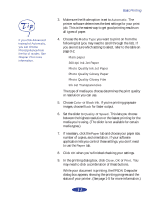Epson Stylus Photo User Manual - Page 19
CHAP 1-BASIC PRINTING, Printing from Windows
 |
View all Epson Stylus Photo manuals
Add to My Manuals
Save this manual to your list of manuals |
Page 19 highlights
1 Basic Printing It's easy to print with your new EPSON Stylus Photo. First you have to set up your printer, following the instructions in the Quick Setup guide. Then install the printer driver software on your Digital Darkroom CD. Read this chapter to find out about the following: Printing from Windows Printing from a Macintosh Choosing paper and other media What to do when the printer lights flash Note: If you need driver software for Windows NT and it's not included in your box, you can download it from EPSON. See page 5 in the Introduction for more information. Printing from Windows When you want to print from your Windows application, you click the print icon or choose Print from the File menu. You can then choose which pages to print, the number of copies, and other options. The settings that describe your print job- whether you want to use full color or black ink only, for example-are part of your printer driver software. The following sections tell you how to set printer options from Windows applications, how to change the default printer settings, and how to check your printer's status. 1-1