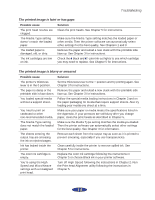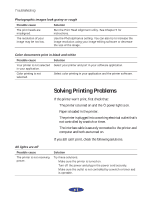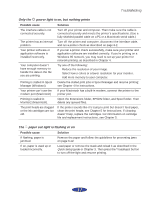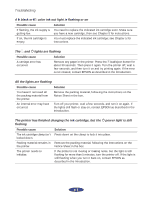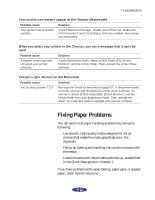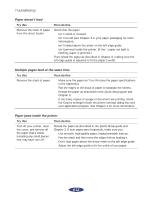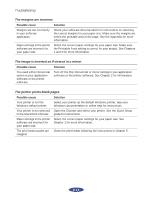Epson Stylus Photo User Manual - Page 82
You see a spooling error message Windows, In Windows 95
 |
View all Epson Stylus Photo manuals
Add to My Manuals
Save this manual to your list of manuals |
Page 82 highlights
Troubleshooting The printer software installed with Windows 3.1 does not work correctly after you upgrade to Windows 95 Possible cause Solution Your printer software is not Reinstall the printer software after installing Windows 95. set up correctly for Windows 95. After you install your printing software, you see the Windows 95 New Hardware found window Possible cause Solution An operating system error Click Do not install a driver, and then click OK. has occurred. You see a spooling error message (Windows) Possible cause Solution Spooling error messages or Change the Spool Manager default directory, following the very slow printing may be instructions in Chapter 4. caused by temporary files. Your hard drive is too full. Delete unnecessary files to make room on the drive. Your computer doesn't have enough memory for the file you're printing. Try one of the following: Reduce the resolution of your image. Select fewer colors or a lower resolution for your monitor. Add more memory to your computer. In Windows 95, the Status Monitor box does not appear with the Despooler Possible cause Solution The Windows Print Manager is interfering with the Status Monitor. Make sure Use Print Manager for this port is not checked in the Spool Manager Queue setup. See Chapter 4 for more information. You see a type 11 or memory error message (Macintosh) Possible cause Solution You may need to increase the memory allocation for your application, EPSON Monitor2, or both. Choose Get Info from the File menu when your application is active and increase the memory requirements. See Chapter 4 for more information. Or turn off background printing (you won't be able to use Monitor2). 6-9