Epson Stylus Pro 3880 Designer Edition Managing Color Guide - Page 18
to match your profile
 |
View all Epson Stylus Pro 3880 Designer Edition manuals
Add to My Manuals
Save this manual to your list of manuals |
Page 18 highlights
Print Your Color-Managed Photo 1. Make sure your Epson professional printer is selected, then click the Preferences or Properties button. 2. Select the Source and Media Type settings for the paper you'll use for the print. 3. Select Quality Options as the Print Quality setting. You see a window like this one: 4. If you are using an Epson Premium ICC profile, set the Print Quality setting to match your profile. 5. Turn off the High Speed and Edge Smoothing options, if they are available, then click OK to close the Quality Options window. 18 Windows 7, Windows Vista, and Windows XP
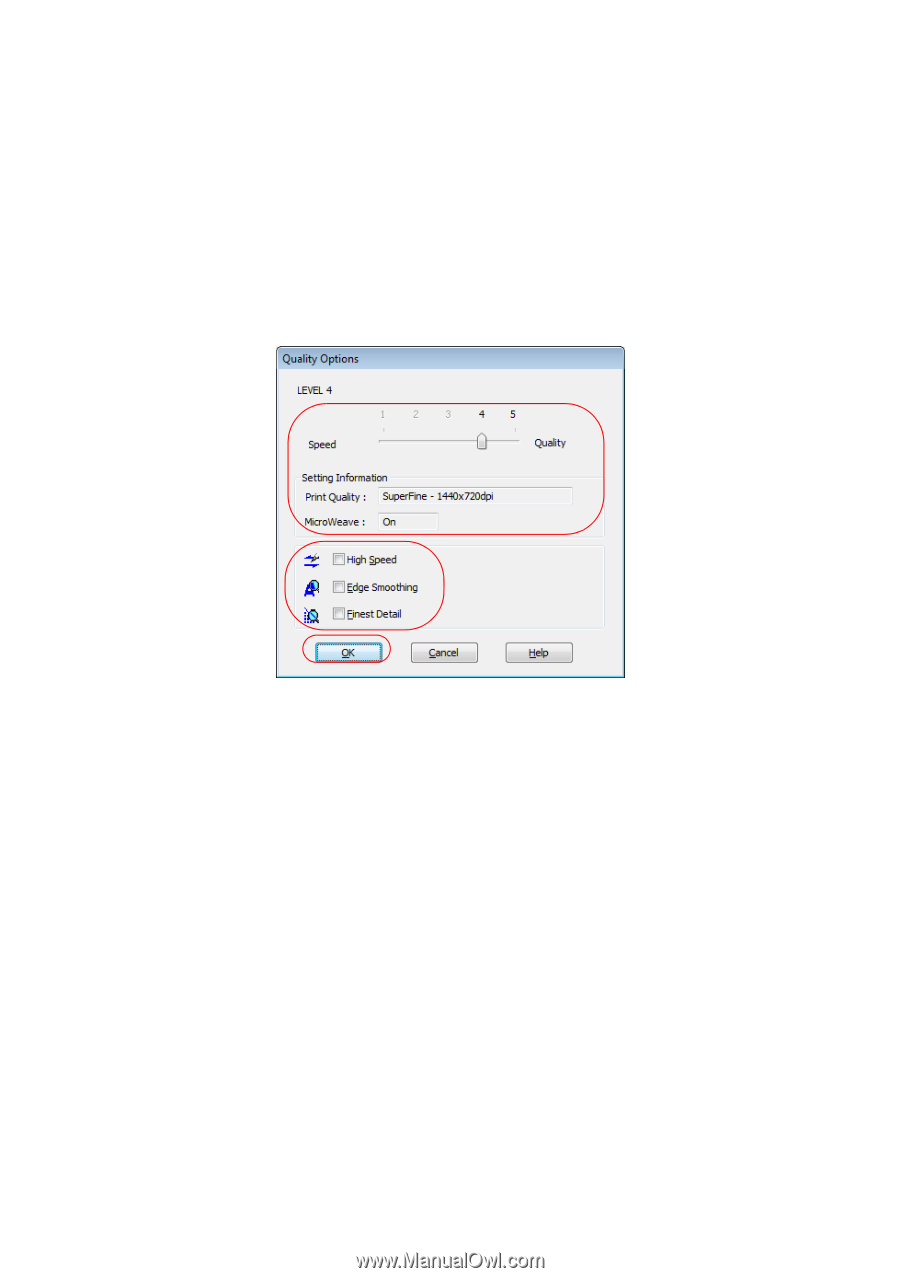
18
Windows 7, Windows Vista, and Windows XP
Print Your Color-Managed Photo
1.
Make sure your Epson professional printer is selected, then click the
Preferences
or
Properties
button.
2.
Select the
Source
and
Media Type
settings for the paper you’ll use for the
print.
3.
Select
Quality Options
as the Print Quality setting.
You see a window like this one:
4.
If you are using an Epson Premium ICC profile, set the
Print Quality
setting
to match your profile.
5.
Turn off the
High Speed
and
Edge Smoothing
options, if they are
available, then click
OK
to close the Quality Options window.














