Epson Stylus Pro 3880 Designer Edition Managing Color Guide - Page 41
Print With Adobe Photoshop Lightroom 1.4 - 2.x
 |
View all Epson Stylus Pro 3880 Designer Edition manuals
Add to My Manuals
Save this manual to your list of manuals |
Page 41 highlights
Print With Adobe Photoshop Lightroom 1.4 - 2.x First select your printer and page setup options in Lightroom. Then set the color management options, select print settings, and print. Select Color Management Options 1. Open Lightroom. 2. Select the photo you want to print. 3. Select the Print module, and click the Page Setup button. 4. Select your Epson professional printer in the Format for pop-up menu. Print With Adobe Photoshop Lightroom 1.4 - 2.x 41
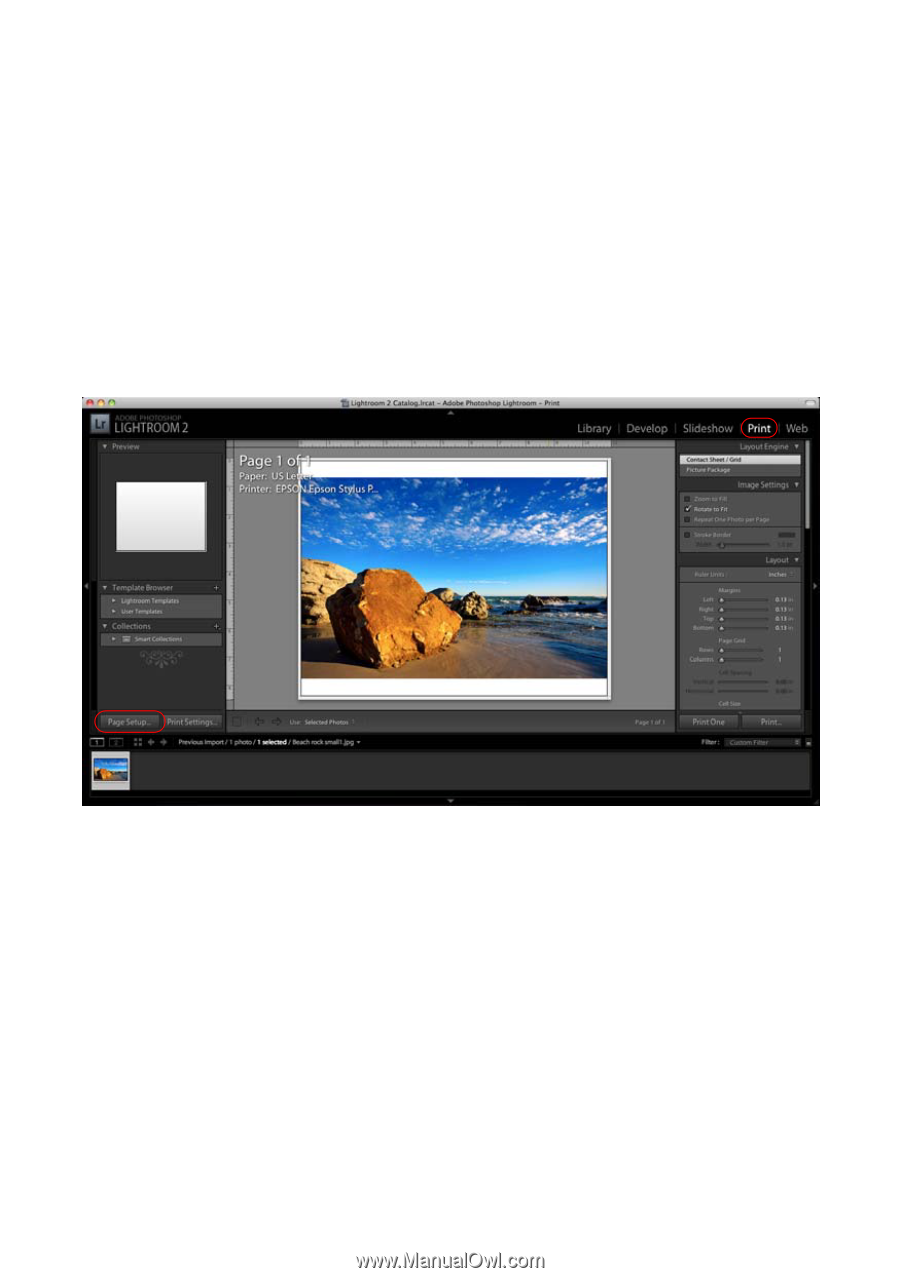
Print With Adobe Photoshop Lightroom 1.4 - 2.x
41
Print With Adobe Photoshop Lightroom 1.4 - 2.x
First select your printer and page setup options in Lightroom. Then set the color
management options, select print settings, and print.
Select Color Management Options
1.
Open Lightroom.
2.
Select the photo you want to print.
3.
Select the
Print
module, and click the
Page Setup
button.
4.
Select your Epson professional printer in the Format for pop-up menu.














