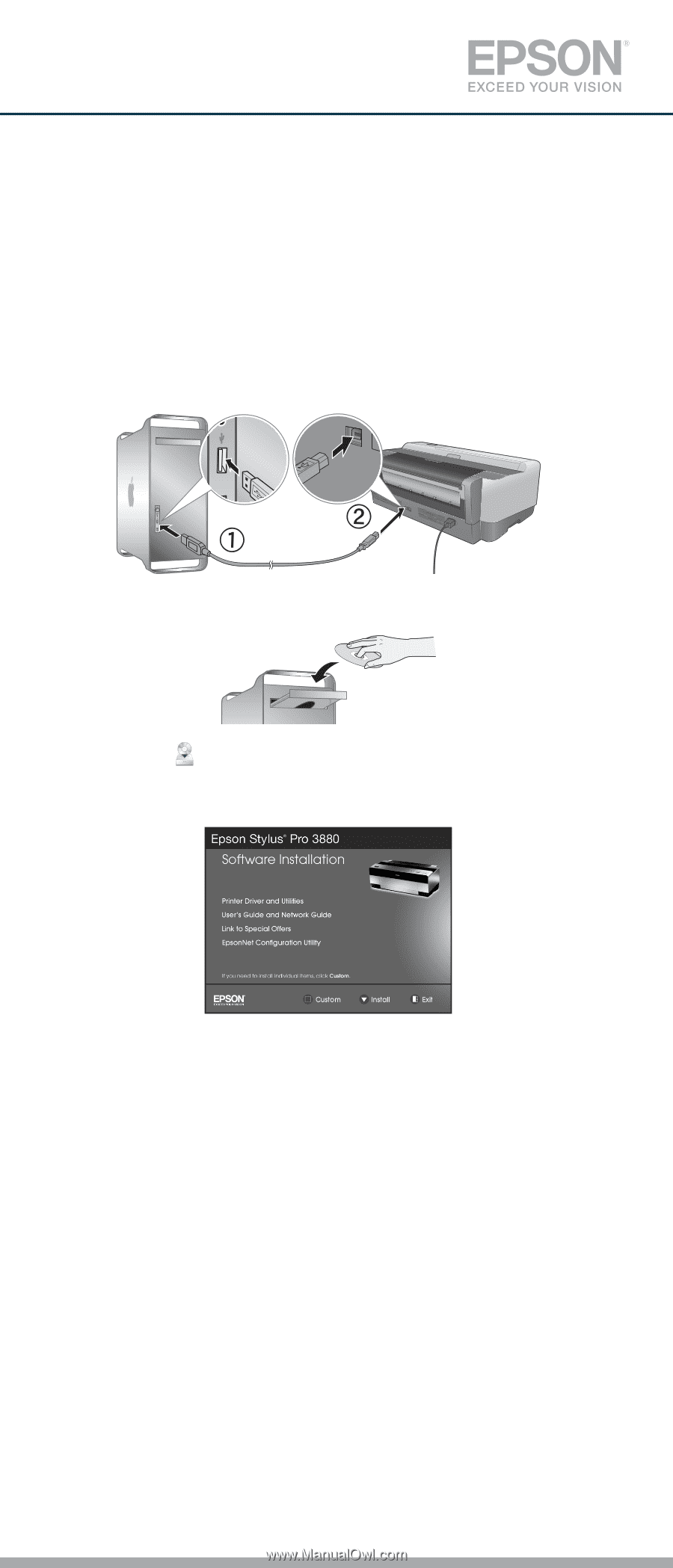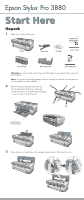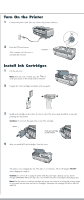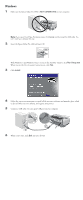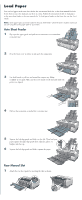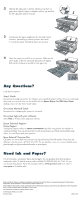Epson Stylus Pro 3880 Designer Edition Start Here - Page 3
Install Software for a USB Connection, Macintosh - new edition
 |
View all Epson Stylus Pro 3880 Designer Edition manuals
Add to My Manuals
Save this manual to your list of manuals |
Page 3 highlights
Install Software for a USB Connection Your printer software works with Windows® 7, Windows Vista®, XP Professional x64 Edition, Windows XP, and Macintosh® OS X 10.4.11 to 10.6. If you are using the USB interface, follow the steps below to install the printer software. If you are using the Ethernet® interface, follow the steps in Chapter 1 of the User's Guide to configure the printer and install the software. Macintosh 1 Make sure your Macintosh and printer are turned on. 2 Connect the USB cable. Use any open USB port on your computer. Make sure the Epson Stylus Pro 3880 is securely connected. 3 Insert the Epson Stylus Pro 3880 software CD. 4 Double-click the Epson icon. 5 Click Install. Note: If you see the message that the installer has detected an older version of EpsonNet Config on your system, you must uninstall the old version before you can install the new one. To uninstall, drag the EpsonNet folder to the trash. Then reinstall your printer software. 6 Follow the on-screen instructions to install all the necessary software and manuals, register your printer, and place a link to Special Offers on your desktop. 7 Restart the Macintosh when prompted. Note: If you're using Mac OS X 10.4, open the Printer Setup Utility. Then click Add and select your printer. When your Macintosh finds the driver, click the Add button.