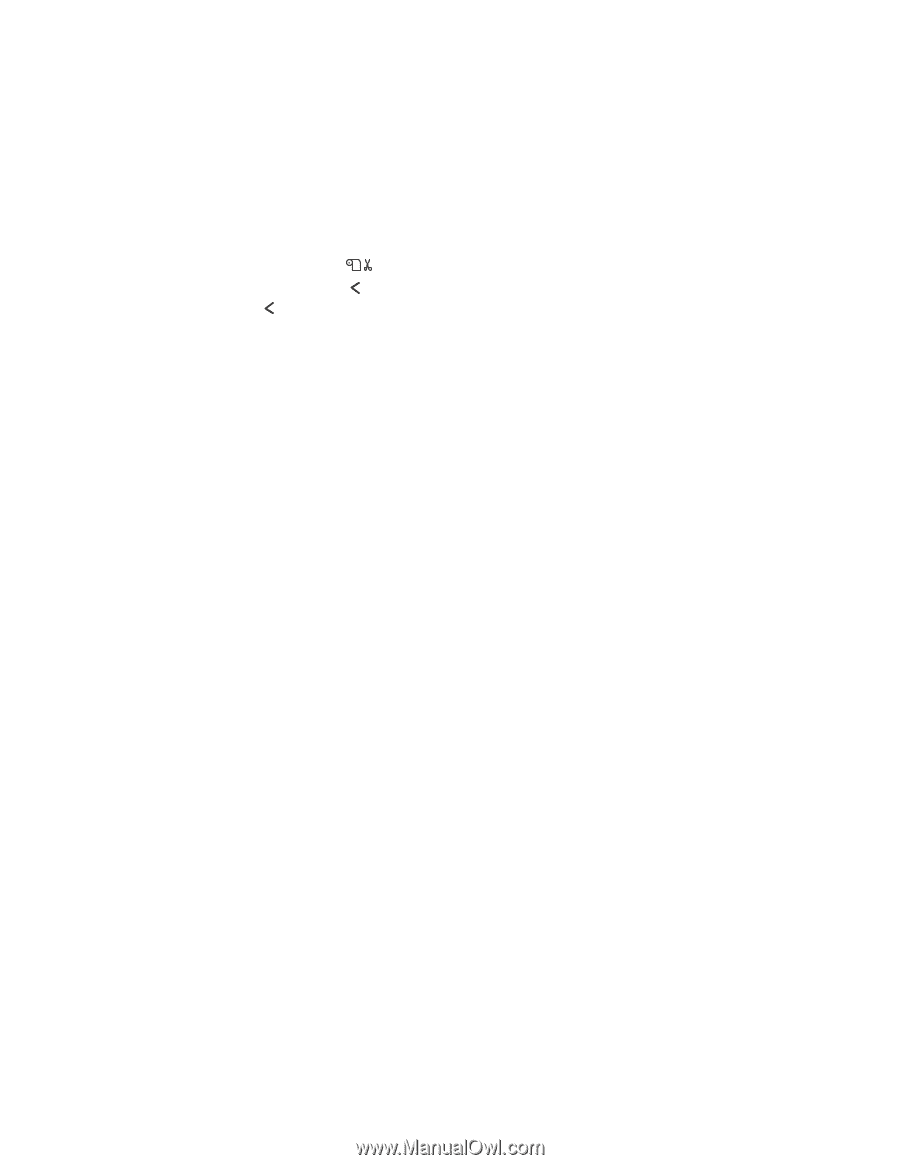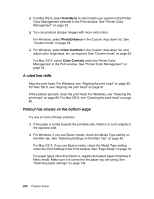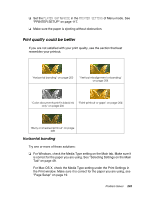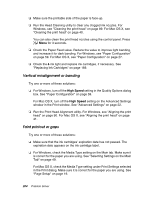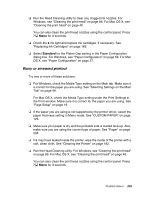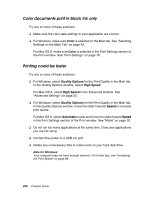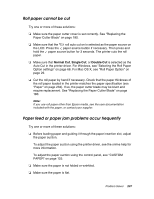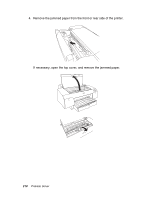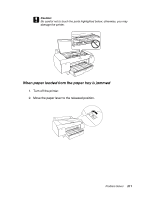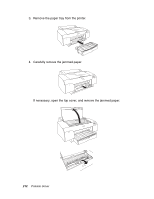Epson Stylus Pro 4880 ColorBurst Edition User's Guide - Page 207
Roll paper cannot be cut, Paper feed or paper jam problems occur frequently, Normal Cut, Single Cut
 |
View all Epson Stylus Pro 4880 ColorBurst Edition manuals
Add to My Manuals
Save this manual to your list of manuals |
Page 207 highlights
Roll paper cannot be cut Try one or more of these solutions: ❏ Make sure the paper cutter cover is set correctly. See "Replacing the Paper Cutter Blade" on page 180. ❏ Make sure that the roll auto cut on is selected as the paper source on the LCD. Press the paper source button if necessary. Then press and hold the paper source button for 3 seconds. The printer cuts the roll paper. ❏ Make sure that Normal Cut, Single Cut, or Double Cut is selected as the Auto Cut in the printer driver. For Windows, see "Selecting the Roll Paper Option settings" on page 68. For Mac OS X, see "Roll Paper Option" on page 29. ❏ Cut the roll paper by hand if necessary. Check that the paper thickness of the roll paper loaded in the printer matches the paper specification (see "Paper" on page 234). If so, the paper cutter blade may be blunt and require replacement. See "Replacing the Paper Cutter Blade" on page 180. Note: If you use roll paper other than Epson media, see the user documentation included with the paper, or contact your supplier. Paper feed or paper jam problems occur frequently Try one or more of these solutions: ❏ Before loading paper and guiding it through the paper insertion slot, adjust the paper suction. To adjust the paper suction using the printer driver, see the online help for more information. To adjust the paper suction using the control panel, see "CUSTOM PAPER" on page 125. ❏ Make sure the paper is not folded or wrinkled. ❏ Make sure the paper is flat. Problem Solver 207