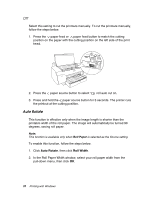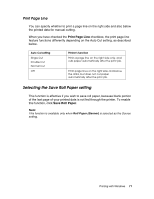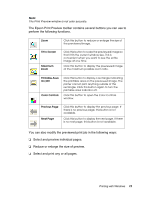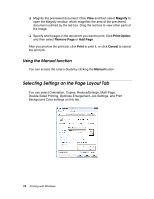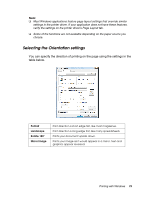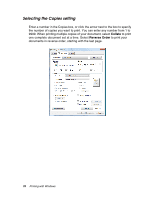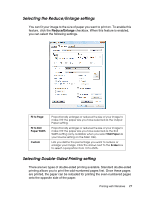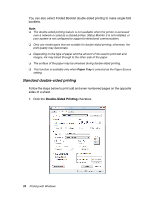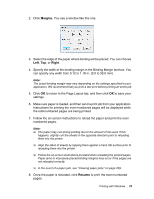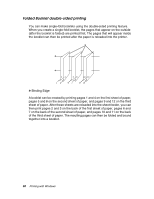Epson Stylus Pro 4880 ColorBurst Edition User's Guide - Page 75
Selecting the Orientation settings
 |
View all Epson Stylus Pro 4880 ColorBurst Edition manuals
Add to My Manuals
Save this manual to your list of manuals |
Page 75 highlights
Note: ❏ Most Windows applications feature page layout settings that override similar settings in the printer driver. If your application does not have these features, verify the settings on the printer driver's Page Layout tab. ❏ Some of the functions are not available depending on the paper source you choose. Selecting the Orientation settings You can specify the direction of printing on the page using the settings in the table below. Portrait Landscape Rotate 180° Mirror Image Print direction is short edge first, like most magazines. Print direction is long edge first, like many spreadsheets. Prints your document upside down. Prints your image as it would appear in a mirror. Text and graphics appear reversed. Printing with Windows 75
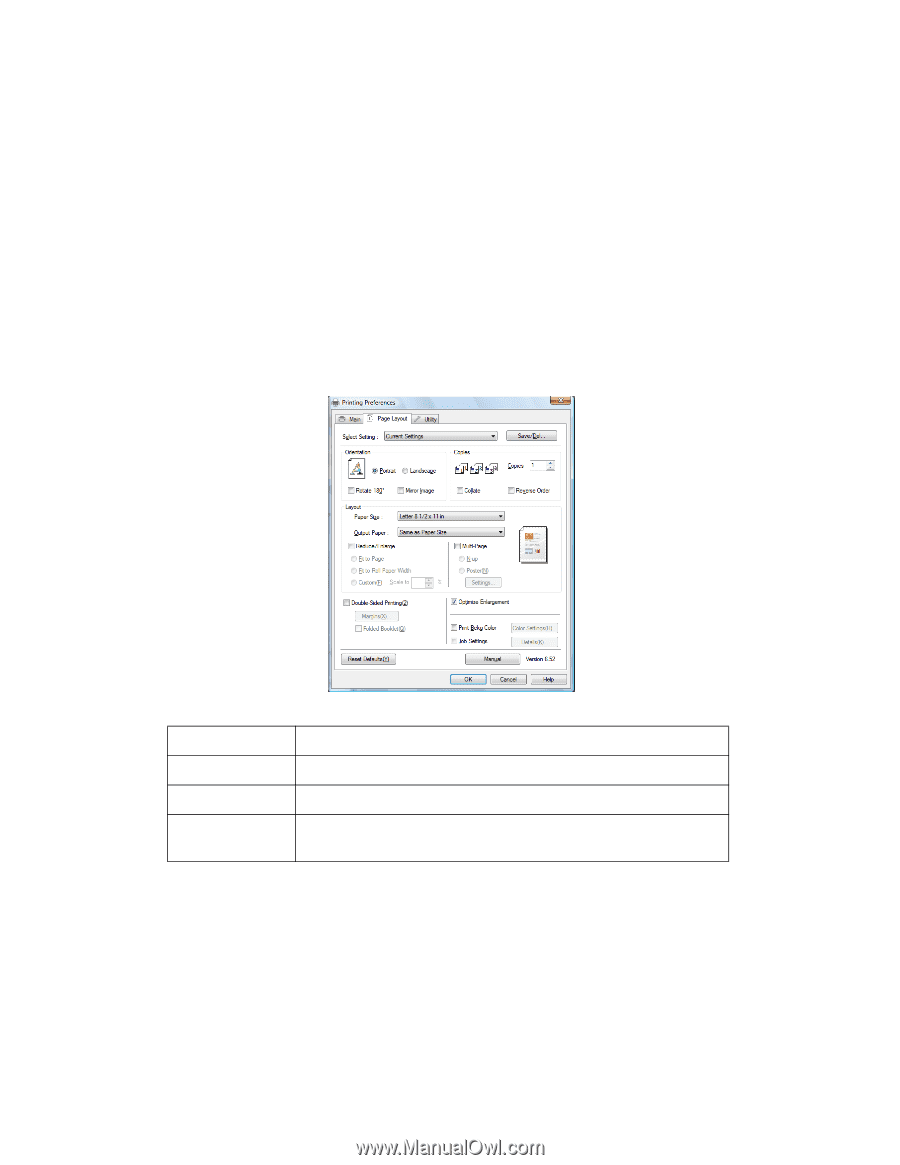
Printing with Windows
75
Note:
❏
Most Windows applications feature page layout settings that override similar
settings in the printer driver. If your application does not have these features,
verify the settings on the printer driver’s Page Layout tab.
❏
Some of the functions are not available depending on the paper source you
choose.
Selecting the Orientation settings
You can specify the direction of printing on the page using the settings in the
table below.
Portrait
Print direction is short edge first, like most magazines.
Landscape
Print direction is long edge first, like many spreadsheets.
Rotate 180°
Prints your document upside down.
Mirror Image
Prints your image as it would appear in a mirror. Text and
graphics appear reversed.