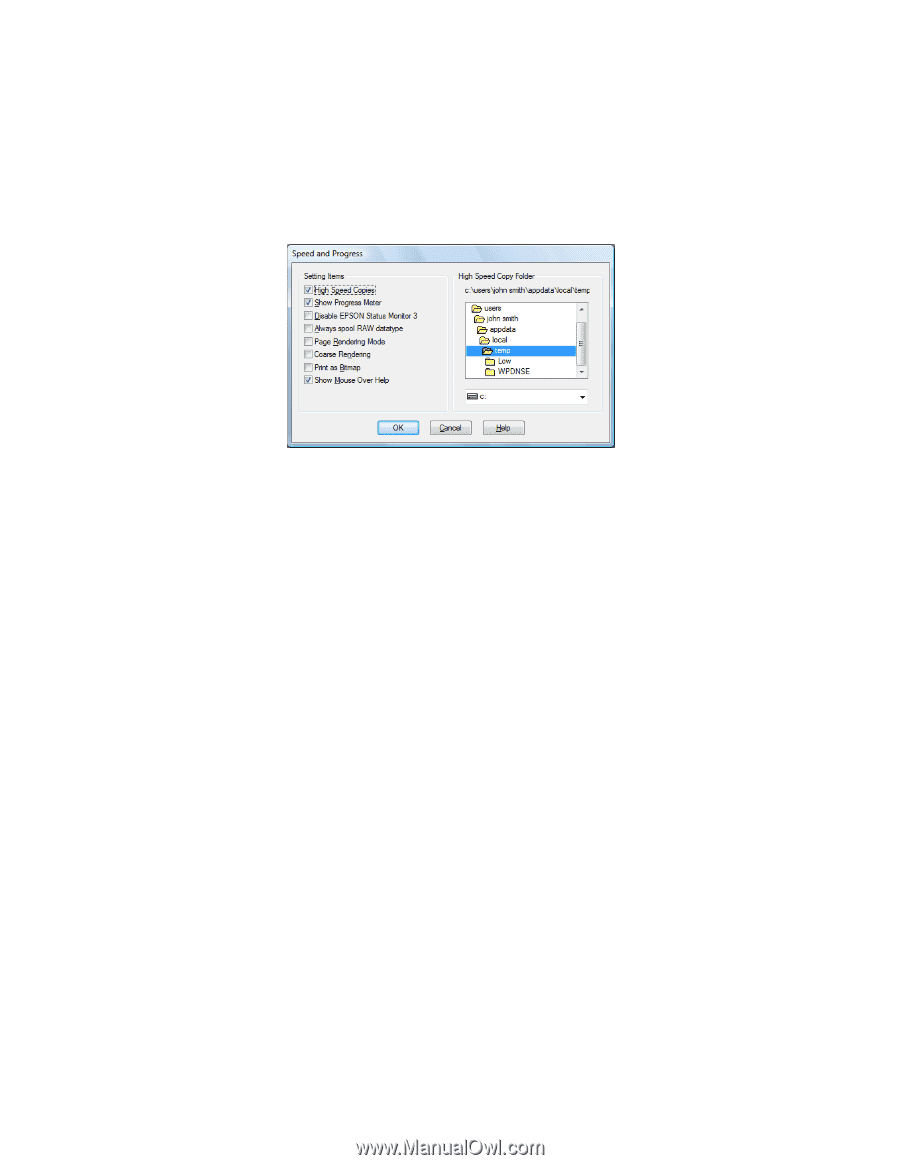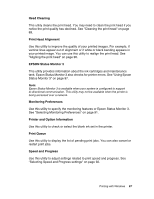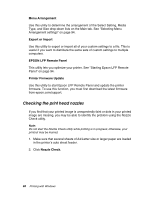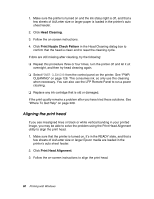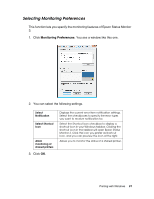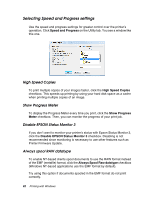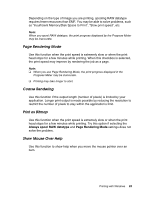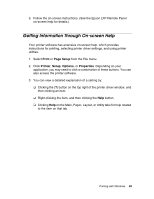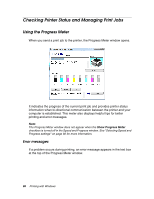Epson Stylus Pro 4880 ColorBurst Edition User's Guide - Page 92
Selecting Speed and Progress settings, High Speed Copies, Show Progress Meter
 |
View all Epson Stylus Pro 4880 ColorBurst Edition manuals
Add to My Manuals
Save this manual to your list of manuals |
Page 92 highlights
Selecting Speed and Progress settings Use the speed and progress settings for greater control over the printer's operation. Click Speed and Progress on the Utility tab. You see a window like this one. High Speed Copies To print multiple copies of your images faster, click the High Speed Copies checkbox. This speeds up printing by using your hard disk space as a cache when printing multiple copies of an image. Show Progress Meter To display the Progress Meter every time you print, click the Show Progress Meter checkbox. Then, you can monitor the progress of your print job. Disable EPSON Status Monitor 3 If you don't want to monitor your printer's status with Epson Status Monitor 3, click the Disable EPSON Status Monitor 3 checkbox. Disabling is not recommended since monitoring is necessary to use other features such as Printer Firmware Update. Always spool RAW datatype To enable NT-based clients spool documents to use the RAW format instead of the EMF (metafile) format, click the Always Spool Raw datatype checkbox (Windows NT-based applications use the EMF format by default). Try using this option if documents spooled in the EMF format do not print correctly. 92 Printing with Windows