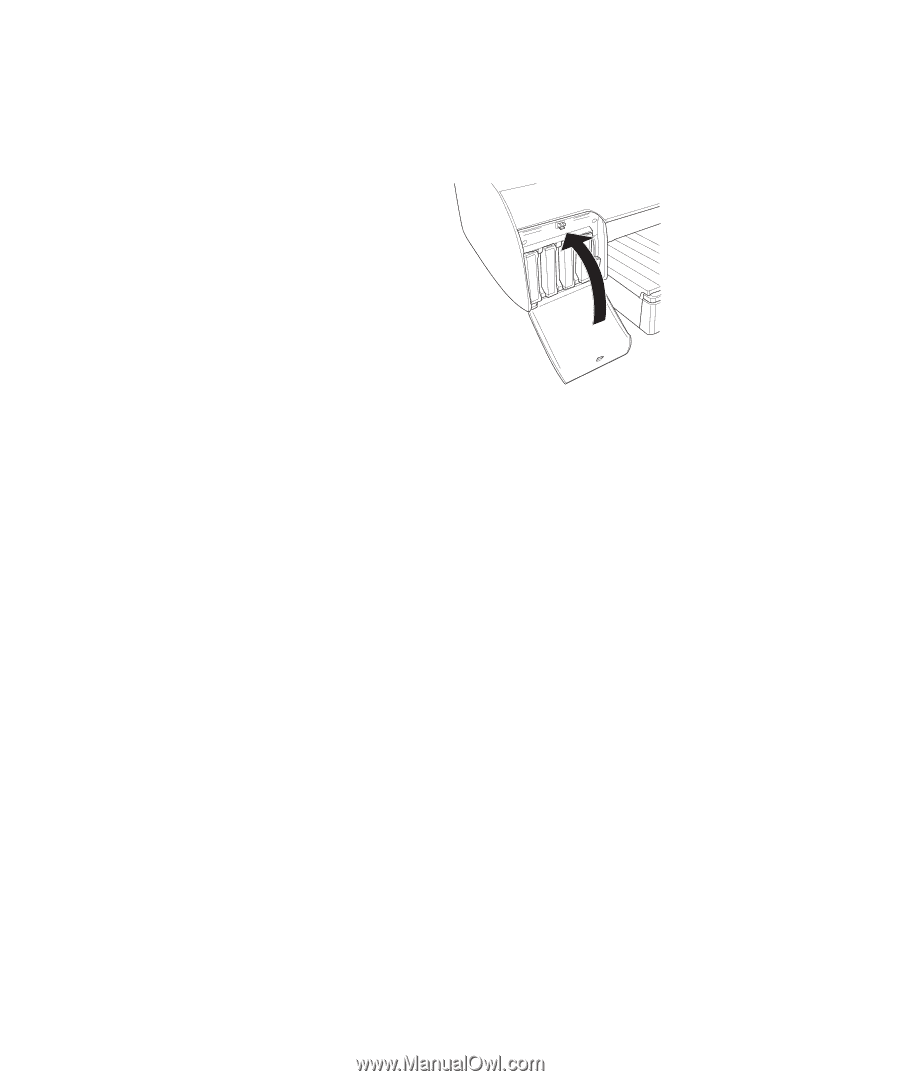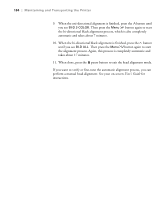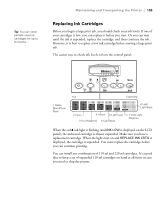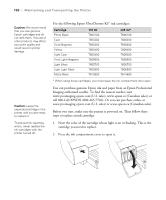Epson Stylus Pro 4880 Portrait Edition Printer Guide - Page 109
Changing the Black Ink Cartridge, papers, such as Epson Premium Luster Photo Paper 260, Premium
 |
View all Epson Stylus Pro 4880 Portrait Edition manuals
Add to My Manuals
Save this manual to your list of manuals |
Page 109 highlights
Maintaining and Transporting the Printer | 109 Caution: Do not remove and re-insert cartridges more often than necessary. Doing so can compromise the needle valve seal and allow air to enter the ink tubes, causing nozzle loss. 9. If you're using 110 ml cartridges, close the ink compartment cover. If you're using 220 ml cartridges, you'll have to leave the cover open. Once the cartridges are installed, the printer returns to its READY state. Caution: To avoid interruption, observe the following conditions: Do not turn off the printer, open the top cover, remove the rear cover, move the paper lever to the released position, remove the ink cartridges, remove the maintenance tank, or unplug the power cord. Note: If an electrical power failure occurs during this operation, turn the printer on again. You can continue your procedure at the breakpoint. Changing the Black Ink Cartridge You can change the black ink from Photo Black to Matte Black or vice-versa. You will need to use the Black Ink Conversion Kit (included with your printer) and a new black ink cartridge (either Matte or Photo that you want to convert to). The printer includes a Photo Black cartridge. If you prefer to use Matte Black, the Matte Black cartridge can be purchased separately. See page 106. The Photo Black cartridge is ideal for printing photographic images on all media types. It is optimized for traditional photographic and ink jet-coated papers, such as Epson Premium Luster Photo Paper (260), Premium Semi-gloss Photo Paper (250), Premium Semimatte Photo Paper (260), etc. The Matte Black cartridge is optimized for printing photographic images on matte or plain papers, such as Epson Enhanced Matte Paper and Epson Velvet Fine Art Paper. Generally, you should switch black ink cartridges only if you plan to run a large number of print jobs in the new mode. Since it takes several minutes to switch and consumes some ink, you shouldn't switch cartridges more often than necessary. 109