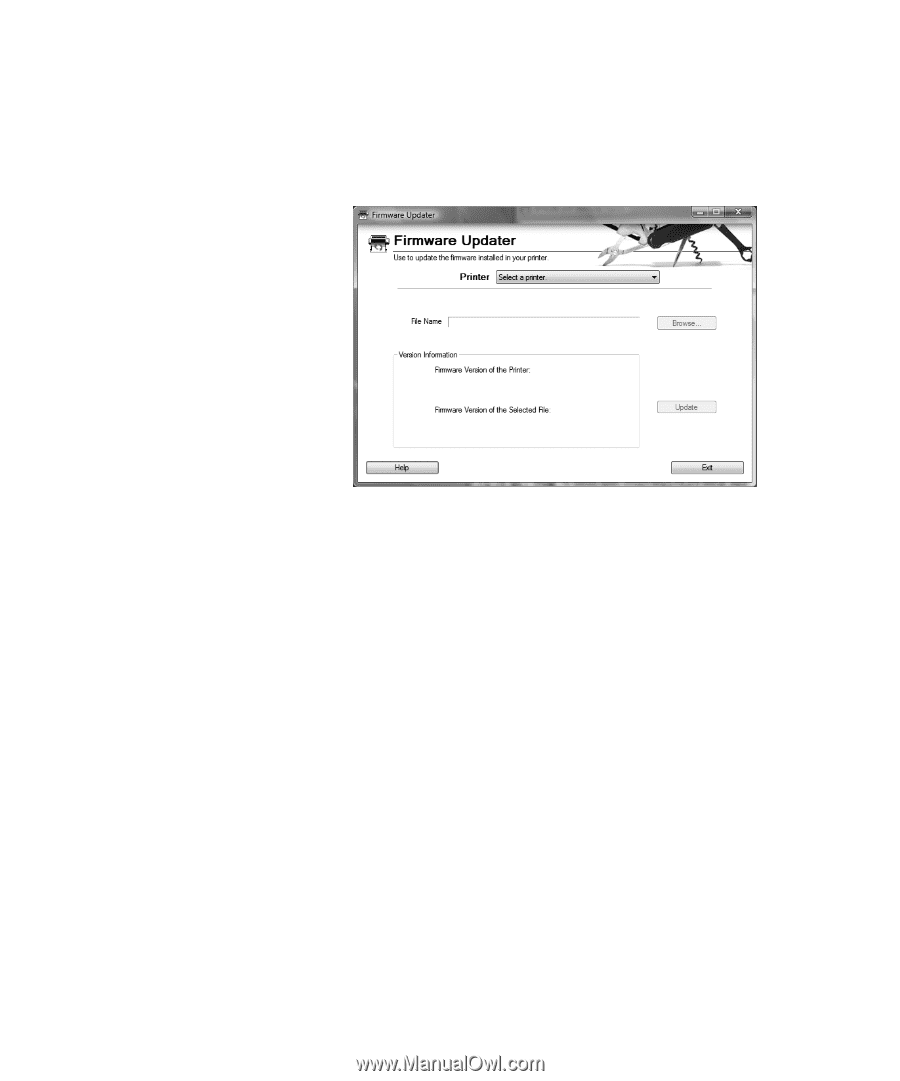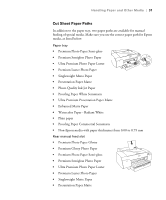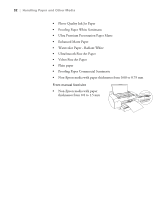Epson Stylus Pro 4880 Portrait Edition Printer Guide - Page 27
in the Printer list., connected to your computer, then choose
 |
View all Epson Stylus Pro 4880 Portrait Edition manuals
Add to My Manuals
Save this manual to your list of manuals |
Page 27 highlights
Setting Up the Printer On a Network | 27 3. Make sure Stylus Pro 4880 or EPSON Stylus Pro 4880 is selected, then click the Firmware Updater button. You see the Firmware Updater window. Caution: Don't turn off the printer while the firmware is updating. 4. Make sure your printer is on, its LCD is set to READY, and it is connected to your computer, then choose Stylus Pro 4880 or EPSON Stylus Pro 4880 in the Printer list. 5. Click Browse and find the firmware that you just downloaded and extracted. Select the file and click Choose. 6. If the firmware version of the file is newer, click Update to start the firmware updating process. (If it is the same, you don't need to update.) 7. When the update is complete, close the Firmware Updater window, LFP Remote window, and the Printer Utility window. To finish the installation, you need to load some cut-sheet paper and align the print head, as described on page 102. 27