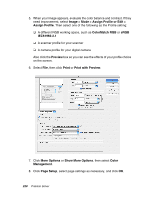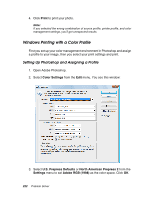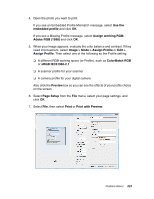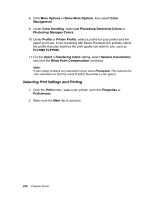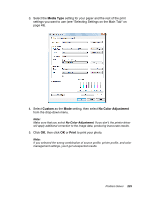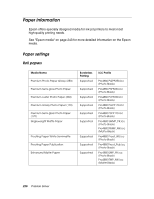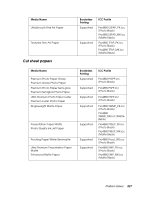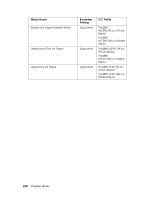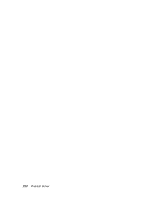Epson Stylus Pro 4880 Portrait Edition User's Guide - Page 225
Media Type, Custom, No Color Adjustment, Print
 |
View all Epson Stylus Pro 4880 Portrait Edition manuals
Add to My Manuals
Save this manual to your list of manuals |
Page 225 highlights
3. Select the Media Type setting for your paper and the rest of the print settings you want to use (see "Selecting Settings on the Main Tab" on page 49). 4. Select Custom as the Mode setting, then select No Color Adjustment from the drop-down menu. Note: Make sure that you select No Color Adjustment. If you don't, the printer driver will apply additional correction to the image data, producing inaccurate results. 5. Click OK, then click OK or Print to print your photo. Note: If you selected the wrong combination of source profile, printer profile, and color management settings, you'll get unexpected results. Problem Solver 225
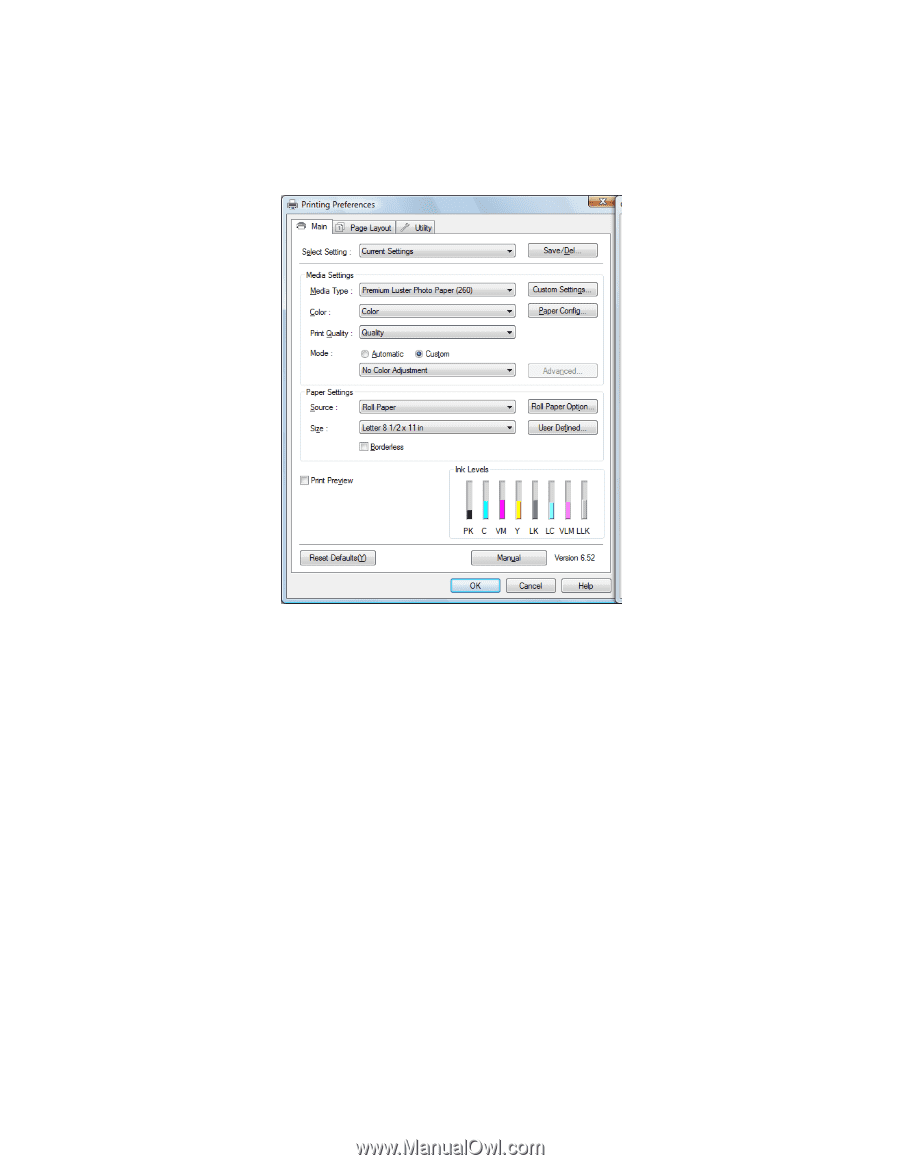
Problem Solver
225
3.
Select the
Media Type
setting for your paper and the rest of the print
settings you want to use (see "Selecting Settings on the Main Tab" on
page 49).
4. Select
Custom
as the
Mode
setting, then select
No Color Adjustment
from the drop-down menu.
Note:
Make sure that you select
No Color Adjustment
. If you don’t, the printer driver
will apply additional correction to the image data, producing inaccurate results.
5. Click
OK
, then click
OK
or
Print
to print your photo.
Note:
If you selected the wrong combination of source profile, printer profile, and color
management settings, you’ll get unexpected results.