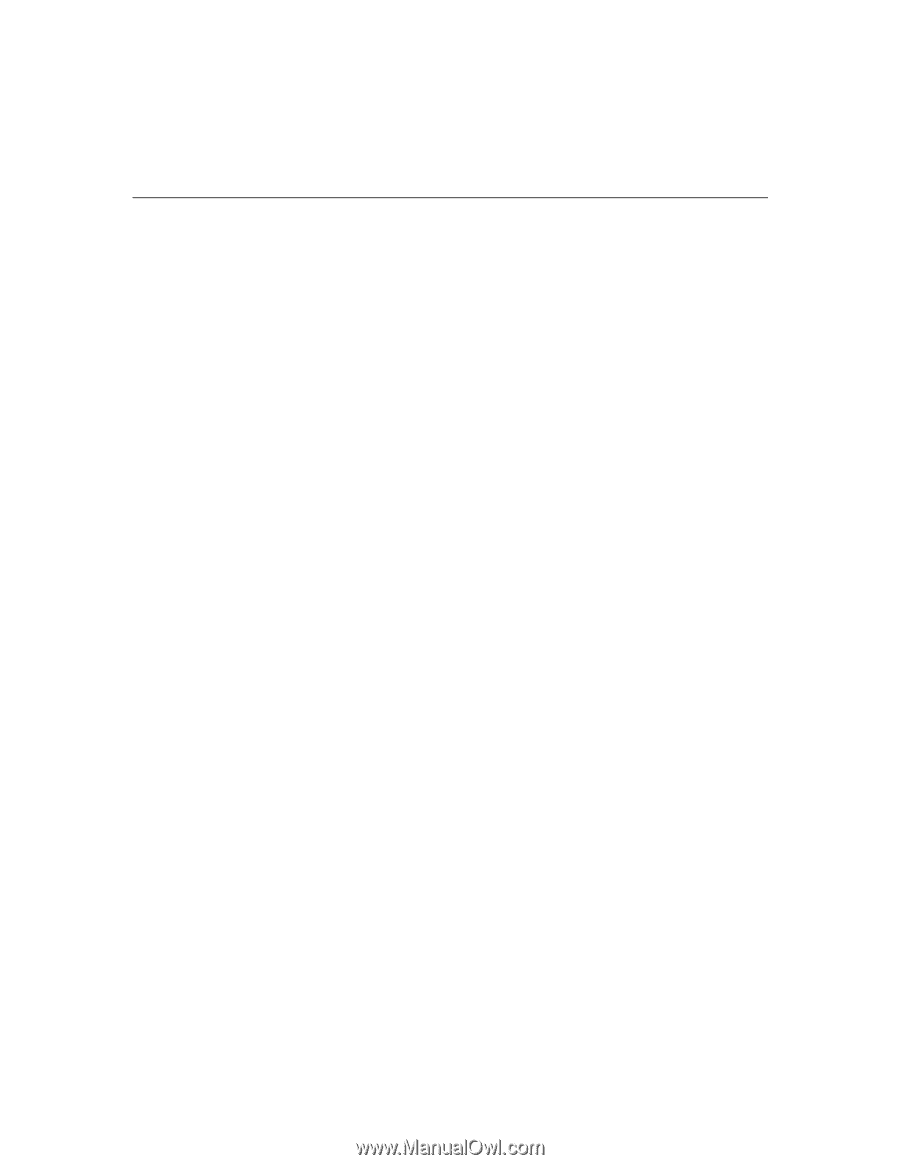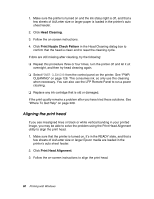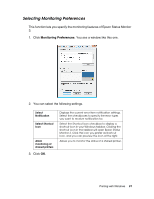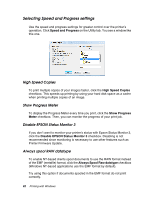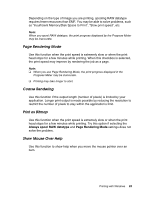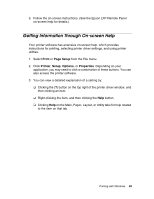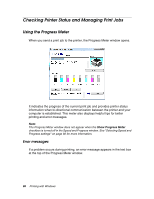Epson Stylus Pro 4880 Portrait Edition User's Guide - Page 95
Getting Information Through On-screen Help, Print, Setup, Setup, Options, Properties
 |
View all Epson Stylus Pro 4880 Portrait Edition manuals
Add to My Manuals
Save this manual to your list of manuals |
Page 95 highlights
3. Follow the on-screen instructions. (See the Epson LFP Remote Panel on-screen help for details.) Getting Information Through On-screen Help Your printer software has extensive on-screen help, which provides instructions for printing, selecting printer driver settings, and using printer utilities. 1. Select Print or Page Setup from the File menu. 2. Click Printer, Setup, Options, or Properties. Depending on your application, you may need to click a combination of these buttons. You can also access the printer software. 3. You can view a detailed explanation of a setting by: ❏ Clicking the (?) button on the top right of the printer driver window, and then clicking an item. ❏ Right-clicking the item, and then clicking the Help button. ❏ Clicking Help on the Main, Paper, Layout, or Utility tabs for help related to the item on that tab. Printing with Windows 95