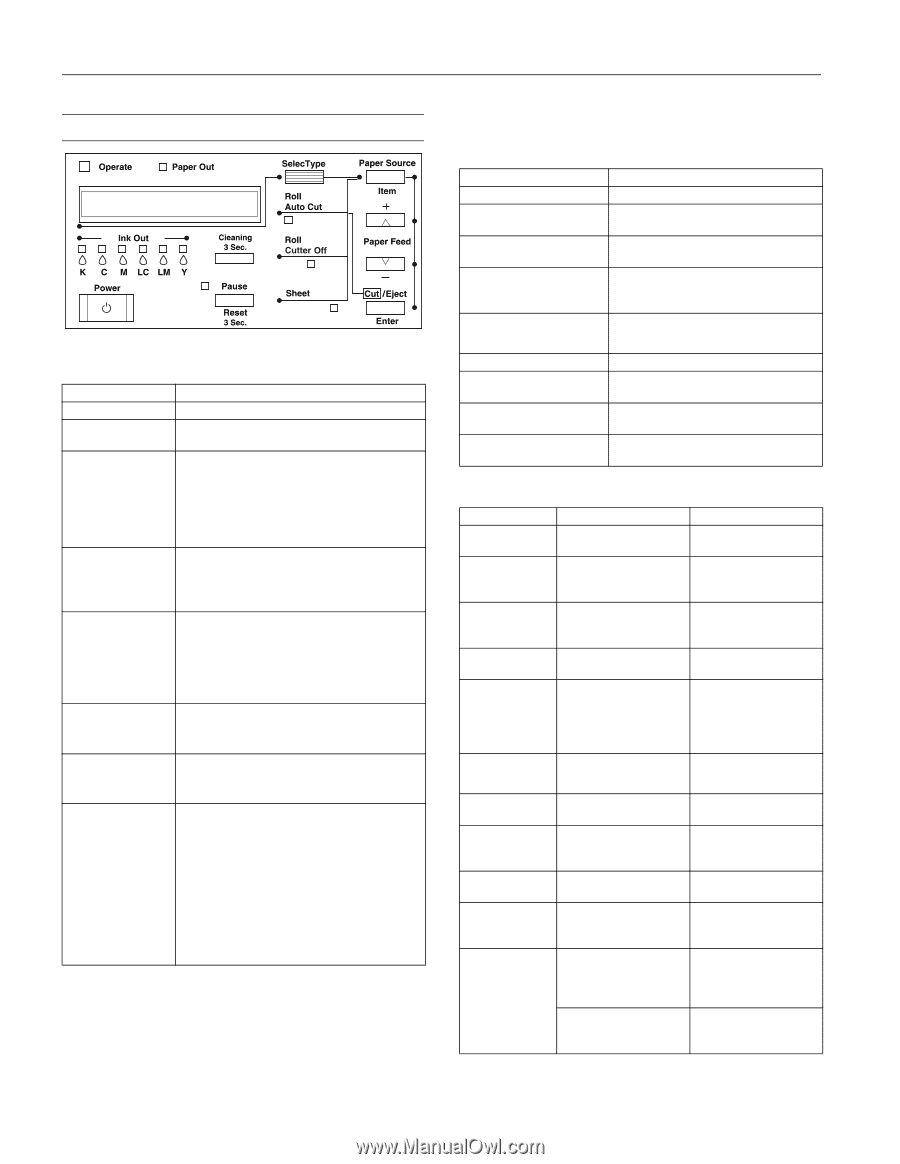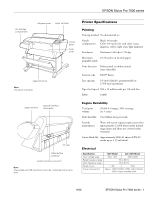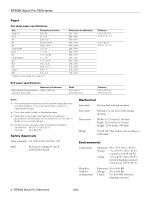Epson Stylus Pro 7000 Product Information Guide - Page 6
Control Panel, Control Panel Buttons and Functions, Control Panel Lights and Messages - service manual
 |
View all Epson Stylus Pro 7000 manuals
Add to My Manuals
Save this manual to your list of manuals |
Page 6 highlights
EPSON Stylus Pro 7000 series Control Panel Control Panel Buttons and Functions Button Function Power Turns the printer on and off. Cleaning Runs print head cleaning when pressed for 3 seconds. Pause (Reset 3 Sec.) Stops printing temporarily. Press a second time to resume printing. Clears print data in the printer memory if pressed and held for three seconds. Returns the printer to READY status, when pressed in SelecType mode. SelecType Causes the printer to enter SelecType mode when pressed in READY status. In SelecType mode, this button can be used to select a desired menu. Paper Source (Item) Selects the paper source: Roll Auto Cut, Roll Cutter Off, or Sheet. If you press this button during the ink drying process, you will need to press Enter to make your setting. In SelecType mode, this button can be used to select an item in a menu. Paper Feed L (+) Feeds paper in reverse. In SelecType mode, a desired parameter can be selected for the item (forward order). Paper Feed M (-) Feeds paper forward. In SelecType mode, a desired parameter can be selected for the item (reverse order). Cut/Eject (Enter) Ejects the cut sheet when the Sheet light is on. Feeds the roll paper before cutting it when the Roll Auto Cut light is on. Feeds the roll paper a small amount when the Roll Cutter Off light is on. Feeds the roll paper and then prints a page line below the document when the Roll Cutter Off light and Print Page Line option are on. In SelecType mode, sets the selected parameter for an item as the default value. Control Panel Lights and Messages Normal printer operation Message/Light READY/ Operate light on PRINTING/ Operate light flashing INK DRY MIN/ Pause light flashing INK CHARGING %/Operate and Pause lights flashing TRANSPORT PREP %/ Operate light flashing RESET/ all lights flash briefly PRESS PAUSE BUTTON/ Pause light on WAIT/ Pause light on or flashing PAUSE/ Pause light on Explanation Printer is ready to print. Printer is receiving data. Printer is paused to let ink dry. Wait for the number of minutes shown. Printer is charging the ink delivery system. Do not interrupt this process. Printer is draining the ink lines to prepare for transportation. Printer is resetting. Press the Pause button to continue. Printer is warming up, initializing, or charging ink. Printer is paused. To resume printing, press the Pause button. Error conditions Message/Light COVER OPEN/ Pause light on INK LOW/ Ink Out light(s) flashing INK OUT/ Ink Out light(s) on LOAD PAPER/ Paper Out light on LOAD ROLL PAPER LOAD SHEET PAPER/ Paper Out light on MAINTENANCE REQ. MAINTENANCE REQ. 0100 NO INK CARTRIDGE/ Ink Out light(s) on OPTION I/F ERROR PAPER JAM/ Paper Out light flashing PAPER NOT CUT/ Paper Out light flashing Explanation Lower cover is open. Ink cartridge(s) are nearly empty (printing continues). Ink cartridge(s) are empty (printing stops). Paper set lever is down while loading paper. Paper source setting in print options is different from control panel. A printer part will need to be replaced soon. The waste ink system is almost full. Ink cartridge(s) not installed. Wrong interface card installed. Paper has jammed in the printer. Roll paper was not cut completely. Cut paper did not fall off. Response Close the lower cover. Replace ink cartridge(s) indicated by Ink Out light(s). See page 8. Replace ink cartridge(s) indicated by Ink Out light(s). See page 8. Pull the paper set lever up after you load the paper. Make sure the right paper is loaded and the paper source setting is the same on the control panel and print options. Note the error number and contact EPSON. Contact EPSON to schedule service. Install ink cartridges as indicated by the lights. See page 8. Turn off the printer and remove the card. Remove the jammed paper. Cut the paper manually, then remove the cut paper from the printer. Reload paper. Remove the cut paper from the printer. Reload paper. 6 - EPSON Stylus Pro 7000 series 8/00