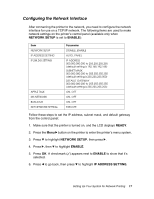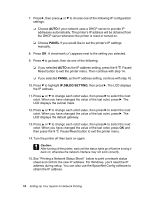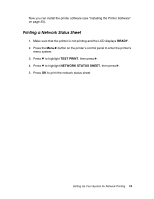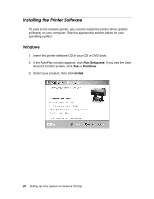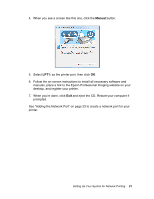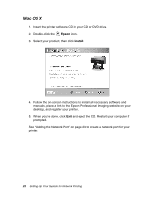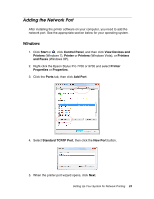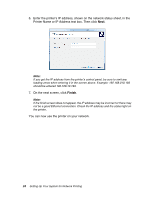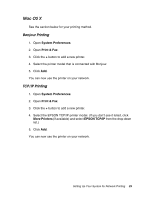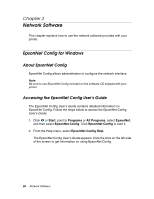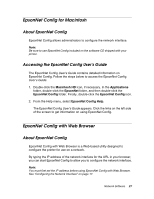Epson Stylus Pro 7700 Network Guide - Page 22
Mac OS X, desktop, and register your printer.
 |
View all Epson Stylus Pro 7700 manuals
Add to My Manuals
Save this manual to your list of manuals |
Page 22 highlights
Mac OS X 1. Insert the printer software CD in your CD or DVD drive. 2. Double-click the Epson icon. 3. Select your product, then click Install. 4. Follow the on-screen instructions to install all necessary software and manuals, place a link to the Epson Professional Imaging website on your desktop, and register your printer. 5. When you're done, click Exit and eject the CD. Restart your computer if prompted. See "Adding the Network Port" on page 23 to create a network port for your printer. 22 Setting Up Your System for Network Printing
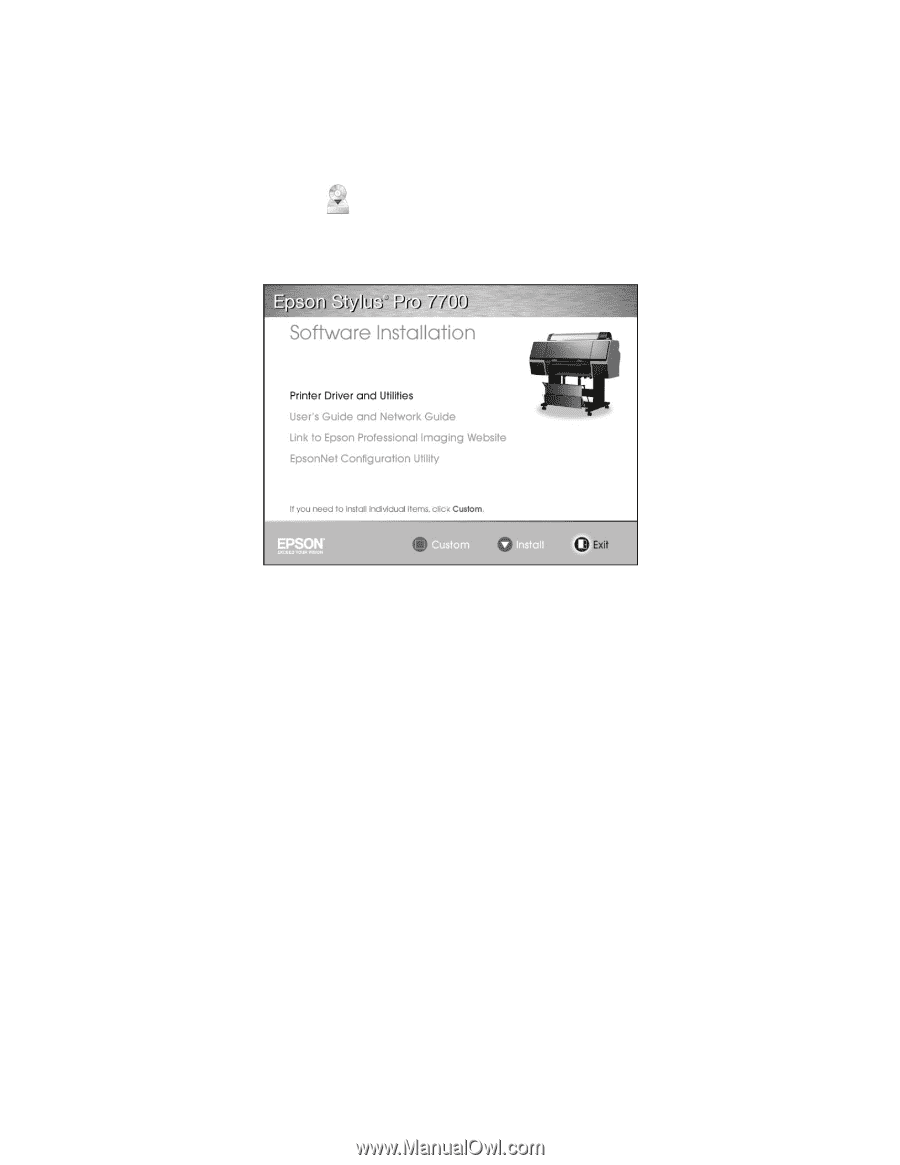
22
Setting Up Your System for Network Printing
Mac OS X
1.
Insert the printer software CD in your CD or DVD drive.
2.
Double-click the
Epson
icon.
3.
Select your product, then click
Install
.
4.
Follow the on-screen instructions to install all necessary software and
manuals, place a link to the Epson Professional Imaging website on your
desktop, and register your printer.
5.
When you’re done, click
Exit
and eject the CD. Restart your computer if
prompted.
See “Adding the Network Port” on page 23 to create a network port for your
printer.