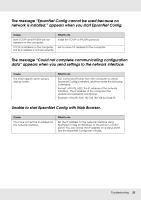Epson SureColor F7070 Network Guide - Page 29
Set Using Automatic Private IP Addressing APIPA
 |
View all Epson SureColor F7070 manuals
Add to My Manuals
Save this manual to your list of manuals |
Page 29 highlights
4. Select a method for acquiring the IP address. When you select Auto, DHCP becomes available and assigns an IP address automatically. If you want to set the IP address manually, select Manual. Note: O The network administrator must check any changes made to the IP address settings. O When Auto is selected, DHCP becomes available. To use the DHCP server, make sure it is installed on your computer and correctly configured. See your operating system's online help for detailed instructions. O If Set Using Automatic Private IP Addressing (APIPA) is enabled, a private IP address is automatically assigned to the network interface even when there are no DHCP servers on your system or your network. O If the DNS function is not supported, we recommend that you select Manual and then enter an IP address. This is because if you select Auto, the IP address of the network interface changes every time you turn on the printer so that you need to change the printer port setting accordingly. 5. To assign an IP address manually, enter the IP address, the subnet mask, and the default gateway. Be sure the IP address does not conflict with any other devices on the network. Note: If there is a server or a router functioning as a gateway, enter the IP address of the server or the router for the gateway address. If there is no gateway, leave the default values there. 6. If you want to get a private address between 169.254.1.1 and 169.254.254.254 automatically when an IP address cannot be obtained by the DHCP server, leave it at Enable for Set Using Automatic Private IP Addressing (APIPA); otherwise, select Disable. 7. When setting an IP address using the ping command, select Enable for Set Using PING. Select Disable when setting an IP address with EpsonNet Config; this prevents any unexpected change of the IP address. 8. Select Enable for Acquire DNS Server Address Automatically if you want to acquire the DNS server address using the DHCP server. If you want to enter the DNS server address manually, select Disable and then enter the IP address of the DNS server. 9. Select Enable for Acquire Host Name and Domain Name Automatically if you want to acquire the host name and the domain name using the DHCP server. If you want to specify manually, enter the host name and the domain name in the text boxes. Network Software 29