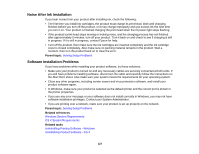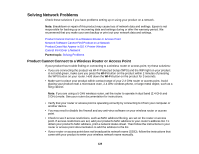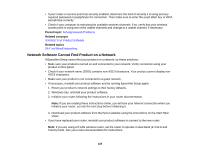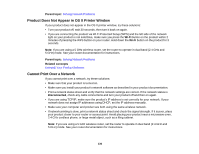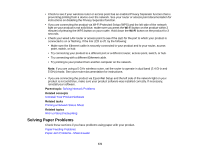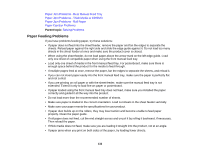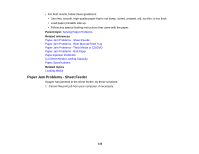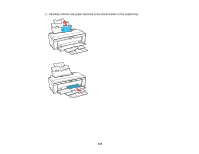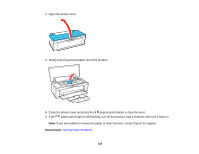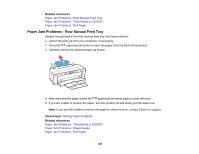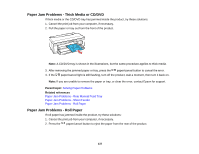Epson SureColor P400 User Manual - Page 132
Paper Feeding Problems
 |
View all Epson SureColor P400 manuals
Add to My Manuals
Save this manual to your list of manuals |
Page 132 highlights
Paper Jam Problems - Rear Manual Feed Tray Paper Jam Problems - Thick Media or CD/DVD Paper Jam Problems - Roll Paper Paper Ejection Problems Parent topic: Solving Problems Paper Feeding Problems If you have problems feeding paper, try these solutions: • If paper does not feed into the sheet feeder, remove the paper and fan the edges to separate the sheets. Reload paper against the right side and slide the edge guide against it. Do not load too many sheets in the sheet feeder at once and make sure the product cover is closed. • When using the sheet feeder, do not load paper above the arrow mark on the left edge guide. Load only one sheet of compatible paper when using the front manual feed tray. • Load only one sheet of media in the front manual feed tray. For posterboard, make sure there is enough space behind the product for the media to feed through. • If multiple pages feed at once, remove the paper, fan the edges to separate the sheets, and reload it. • If you can not insert paper easily into the front manual feed tray, make sure the paper is perfectly flat and not curled. • If you are printing on roll paper or with the sheet feeder, make sure the manual feed tray is not extended. Extend it only to load fine art paper or posterboard. • If paper loaded using the front manual feed tray does not feed, make sure you installed the paper correctly and guided it all the way into the product. • Do not load more than the recommended number of sheets. • Make sure paper is loaded in the correct orientation. Load cut sheets in the sheet feeder vertically. • Make sure your paper meets the specifications for your product. • If paper dust builds up on the rollers, they may lose traction and become unable to feed paper properly. Clean the paper guide. • If roll paper does not feed, cut the end straight across and uncurl it by rolling it backward, if necessary. Then reload the paper. • If thick media does not feed, make sure you are loading it straight into the product, not at an angle. • If paper jams when you print on both sides of the paper, try loading fewer sheets. 132