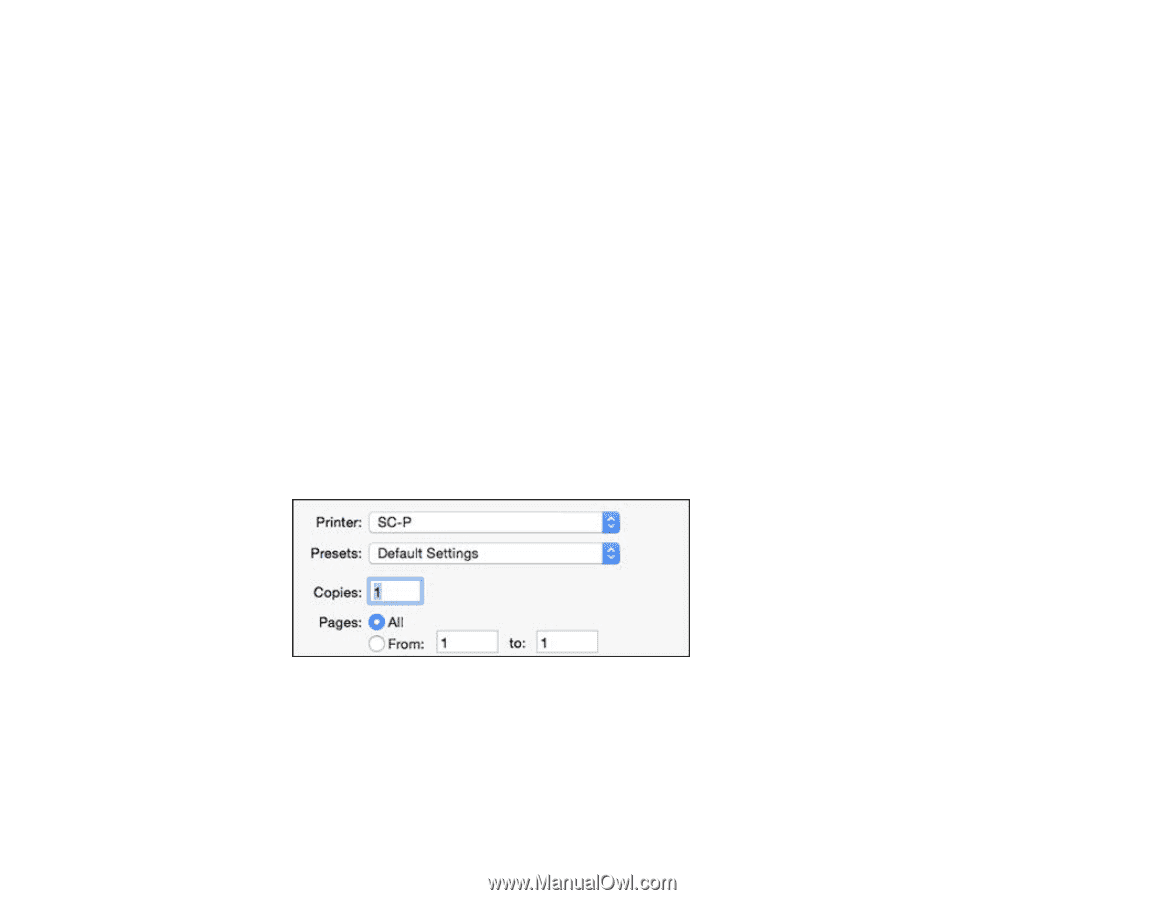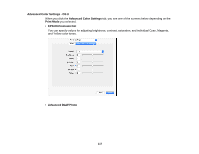Epson SureColor P9000 Standard Edition User Manual - Page 112
Selecting Basic Print Settings - OS X, Parent topic, Print, Show Details
 |
View all Epson SureColor P9000 Standard Edition manuals
Add to My Manuals
Save this manual to your list of manuals |
Page 112 highlights
Selecting Basic Print Settings - OS X Selecting Roll Paper Settings - OS X Selecting Paper Configuration Settings - OS X Selecting Print Layout Options - OS X Managing Color - OS X Sizing Printed Images - OS X Selecting Printing Preferences - OS X Printing Your Document or Photo - OS X Parent topic: Printing from a Computer Selecting Basic Print Settings - OS X Select the basic settings for the photo or document you want to print. 1. Open a photo or document for printing. 2. Select the print command in your application. Note: You may need to select a print icon on your screen, the Print option in the File menu, or another command. See your application's help utility for details. 3. Select your product as the Printer setting. 4. If necessary, click the arrow next to the Printer setting or the Show Details button to expand the print window. 112