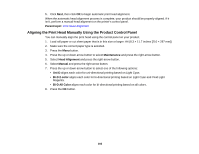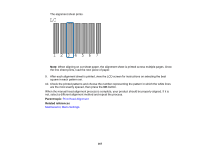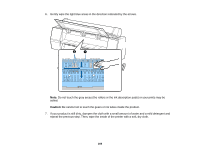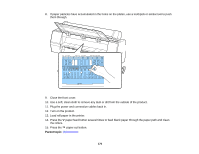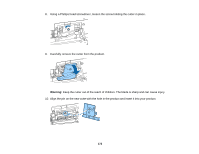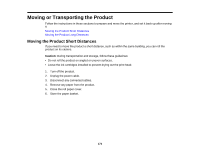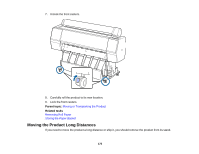Epson SureColor P9000 Standard Edition User Manual - Page 171
Replacing the Cutter, Maintenance, Cutter Maintenance
 |
View all Epson SureColor P9000 Standard Edition manuals
Add to My Manuals
Save this manual to your list of manuals |
Page 171 highlights
Replacing the Cutter If you notice that your paper does cut cleanly, you may need to replace the cutter . Note: If the optional SpectroProofer is installed, remove it before replacing the cutter. See the instructions that came with the SpectroProofer for details on removing it from your printer. 1. Remove any paper from the printer. 2. Press the Menu button. 3. Press the down arrow button to select Maintenance and press the right arrow button. 4. Select Cutter Maintenance and press the right arrow button. 5. Select Replace Cutter and press the right arrow button. 6. Press the OK button. The cutter moves to the replacement position. 7. Press in on the tab on the cutter cover, release it, and pull down on the cutter cover to remove it. 171
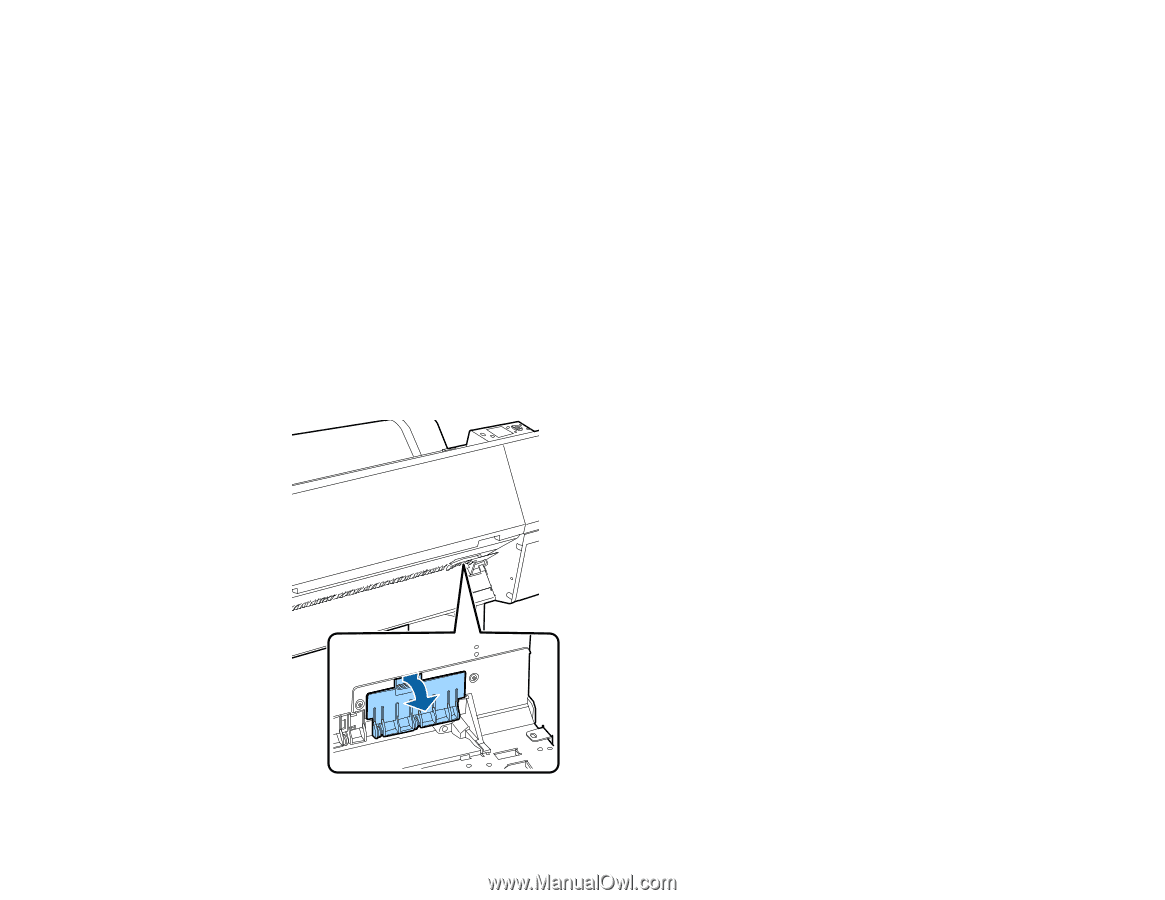
Replacing the Cutter
If you notice that your paper does cut cleanly, you may need to replace the cutter .
Note:
If the optional SpectroProofer is installed, remove it before replacing the cutter. See the
instructions that came with the SpectroProofer for details on removing it from your printer.
1.
Remove any paper from the printer.
2.
Press the
Menu
button.
3.
Press the down arrow button to select
Maintenance
and press the right arrow button.
4.
Select
Cutter Maintenance
and press the right arrow button.
5.
Select
Replace Cutter
and press the right arrow button.
6.
Press the
OK
button.
The cutter moves to the replacement position.
7.
Press in on the tab on the cutter cover, release it, and pull down on the cutter cover to remove it.
171