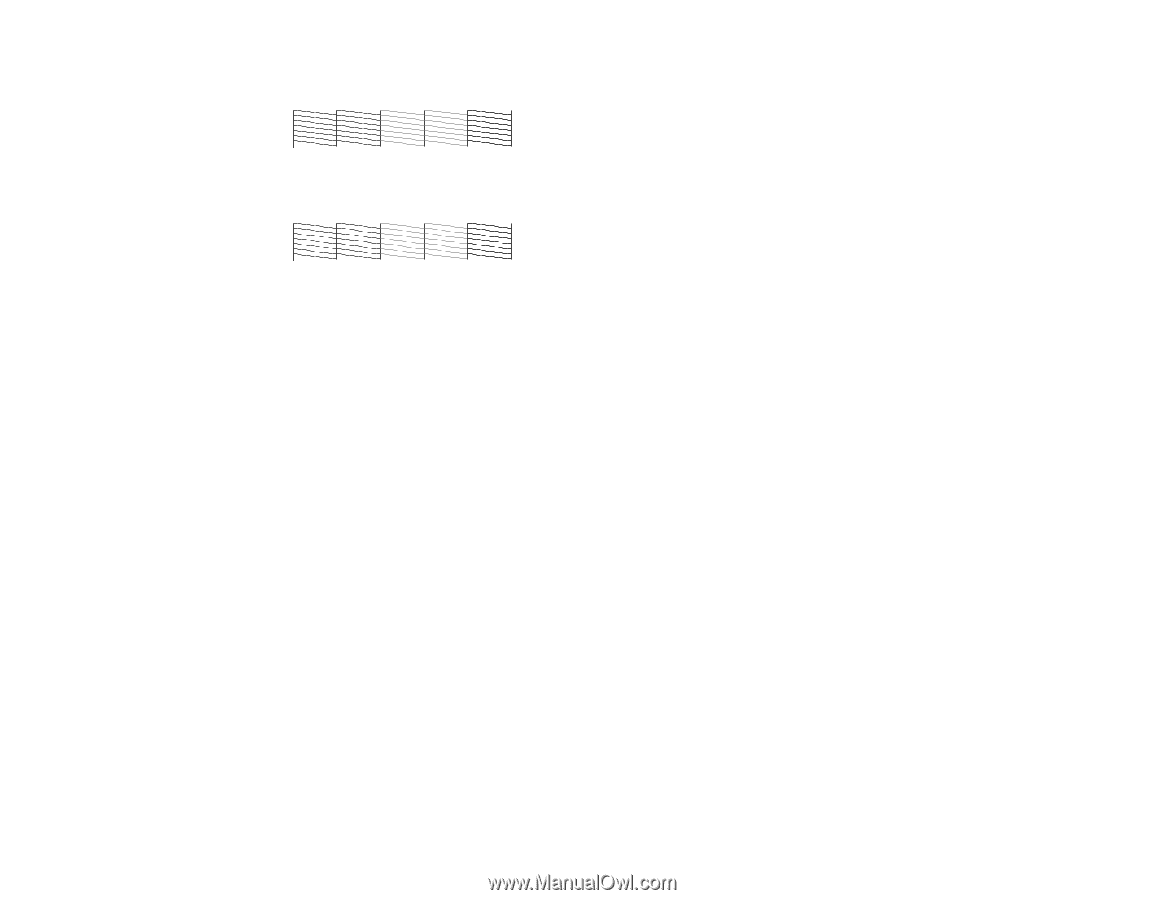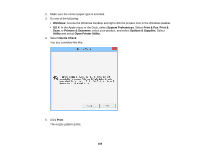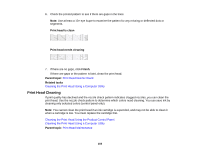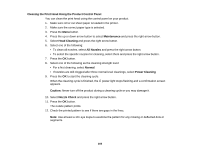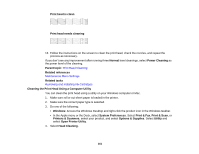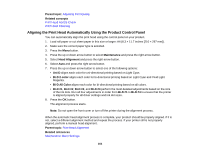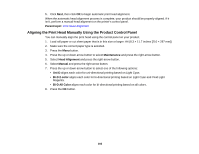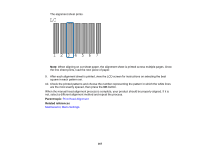Epson SureColor P9000 Standard Edition User Manual - Page 163
Print Head Alignment, Print head is clean, Normal, Power Cleaning, Parent topic, Related tasks
 |
View all Epson SureColor P9000 Standard Edition manuals
Add to My Manuals
Save this manual to your list of manuals |
Page 163 highlights
Print head is clean Print head needs cleaning If you don't see any improvement after running three Normal level cleanings, select Power Cleaning as the power level of the cleaning. Parent topic: Print Head Cleaning Related tasks Removing and Installing Ink Cartridges Print Head Alignment If your printouts become grainy or blurry, you notice misalignment of vertical lines, or you see dark or light horizontal bands, you may need to align the print head. You can align the print head automatically from the control panel or your computer, or align it manually from the control panel. Before you align the print head, note the following: • Alignment will vary based on the loaded media. Align the print head using the media on which you want to print and select the correct paper type as the Select Paper Type setting. • Run a nozzle check before you align the print head. If there are any gaps in the nozzle check pattern, clean the print head. • Automatic print head alignment cannot be performed on any transparent or colored paper or on these paper types: Plain paper, Epson Enhanced Matte Posterboard. Manually align from the printer control panel when using these media types. • Make sure the printer is not exposed to direct, bright light (such as direct sunlight) while performing an automatic print head alignment. Aligning the Print Head Automatically Using the Product Control Panel Aligning the Print Head Automatically Using a Computer Utility Aligning the Print Head Manually Using the Product Control Panel 163