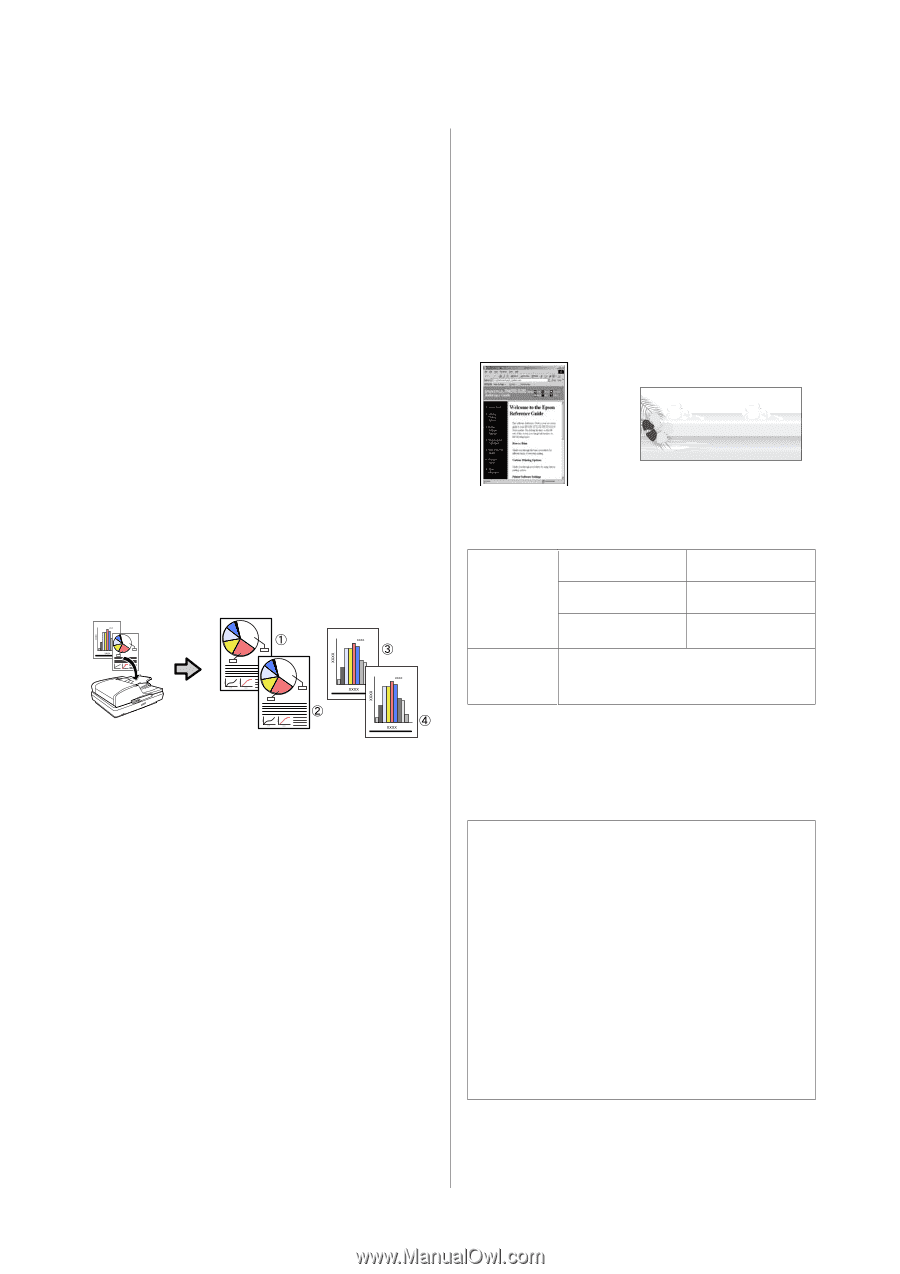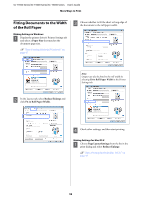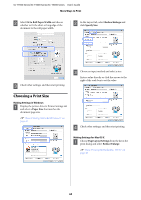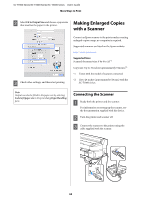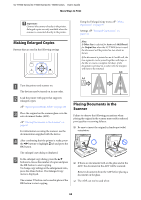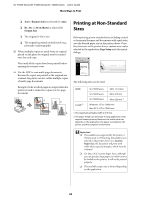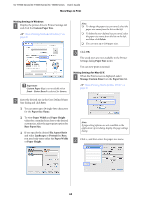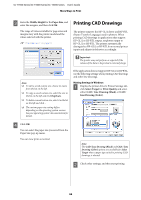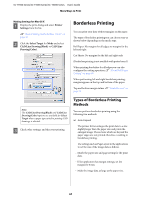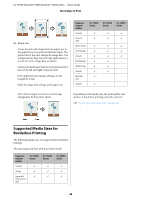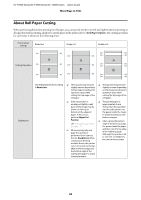Epson SureColor T7000 User Guide - Page 64
Printing at Non-Standard Sizes
 |
View all Epson SureColor T7000 manuals
Add to My Manuals
Save this manual to your list of manuals |
Page 64 highlights
SC-T7000 Series/SC-T5000 Series/SC-T3000 Series User's Guide More Ways to Print ❏ A4/2->Banner(Auto) is selected for Auto. ❏ B1, A0, or A0 (2 Sheets) is selected for Output Size ❏ The original is 4 by 6 size ❏ The original is printed on thick stock (e.g., postcards or photographs) ❏ When multiple copies are made from an original placed on the glass, the original may be scanned once for each copy. Wait until all the copies have been printed before opening the scanner cover. ❏ Use the ADF to scan multi-page documents. Because the copies are printed as the originals are scanned, the printer can not collate multiple copies of multi-page documents. Example: Order in which pages are output when the printer is used to make two copies of a two page document Printing at Non-Standard Sizes Before printing at non-standard sizes, including vertical or horizontal banners and documents with equal sides, save the desired paper size in the printer driver. Once they have save in the printer driver, custom sizes can be selected in the application Page Setup and other print dialogs. The following sizes can be used. Width SC-T7000 Series 89 to 1,118 mm SC-T5000 Series 89 to 914 mm SC-T3000 Series 89 to 620 mm *1 Length*2 Windows: 127 to 15000 mm Mac OS X: 127 to 15240 mm 1. The maximum printable width is 610 mm. 2. The paper length can be longer if using applications that support banner printing. However, the actual print size depends on the application, the paper size loaded in the printer, and the computer environment. c Important: ❏ The smallest size supported by the printer is 254 mm wide × 127 mm long. If a smaller size is entered in the printer driver as a Custom Paper Size, the document will print with wider-than-expected margins, which must be trimmed. ❏ For Mac OS X Custom Paper Sizes, although you can specify a large paper size which cannot be loaded on this printer, it will not be printed properly. ❏ The available output size is limited depending on the application. 64