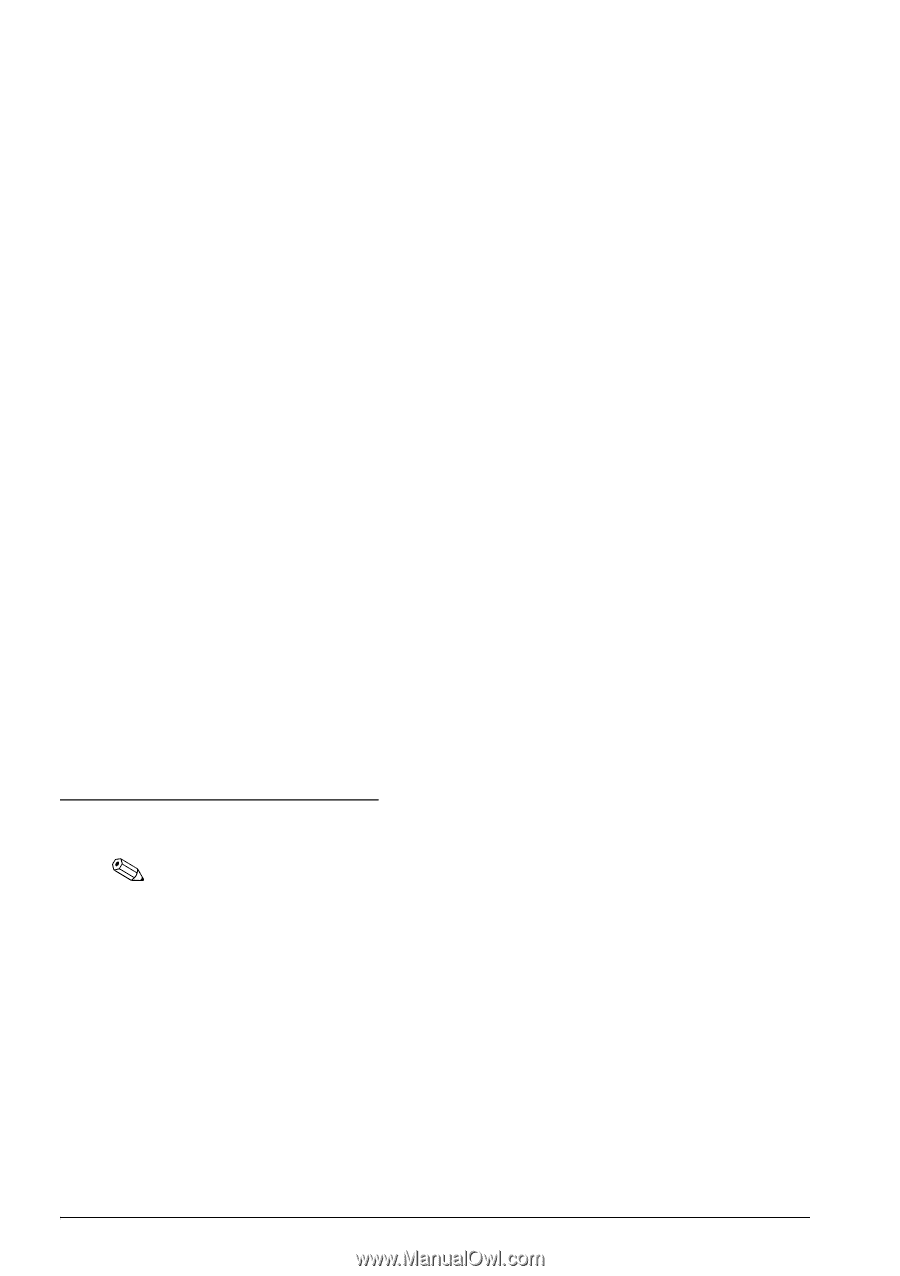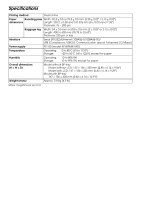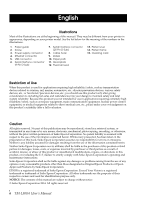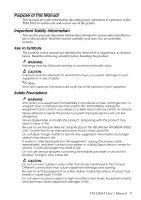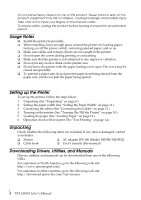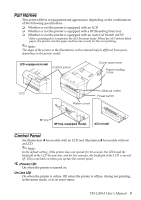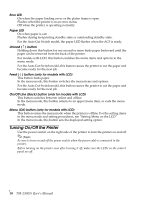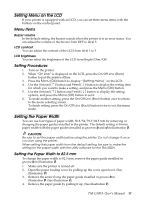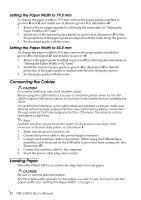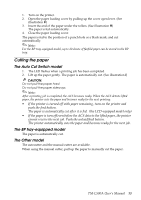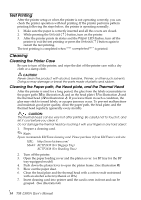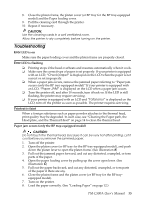Epson TM-L500A Users Manual - Page 10
Turning On/Off the Printer
 |
View all Epson TM-L500A manuals
Add to My Manuals
Save this manual to your list of manuals |
Page 10 highlights
English Error LED On when the paper loading cover or the platen frame is open. Flashes when the printer is in an error status. Off when the printer is operating normally. Paper LED On when paper is out. Flashes during test printing standby state or autoloading standby state. For the Auto Cut Switch model, the paper LED flashes when the ACS is ready. Unload ( ↑ ) button Holding down this button for one second or more feeds paper backward until the paper can be removed from the back of the printer. For models with LCD, this button switches the menu items and options in the menu mode. For the Auto Cut Switch model, this button causes the printer to cut the paper and become ready for the next job. Feed ( ↓ ) button (only for models with LCD) This button feeds paper. In the menu mode, this button switches the menu items and options. For the Auto Cut Switch model, this button causes the printer to cut the paper and become ready for the next job. On/Off Line (Back) button (only for models with LCD) This button switches between online and offline. In the menu mode, this button returns to an upper menu item, or exits the menu mode. Menu (OK) button (only for models with LCD) This button enters the menu mode when the printer is offline. For the setting items in the menu mode and setting procedures, see "Setting Menu on the LCD" In the menu mode, this button sets the displayed setting option. Turning On/Off the Printer Use the power switch on the right side of the printer to turn the printer on and off. Note: Be sure to turn on and off the power switch when the power cable is connected to the printer. Before turning on the printer soon after turning it off, make sure the LEDs on the control panel are off. 10 TM-L500A User's Manual