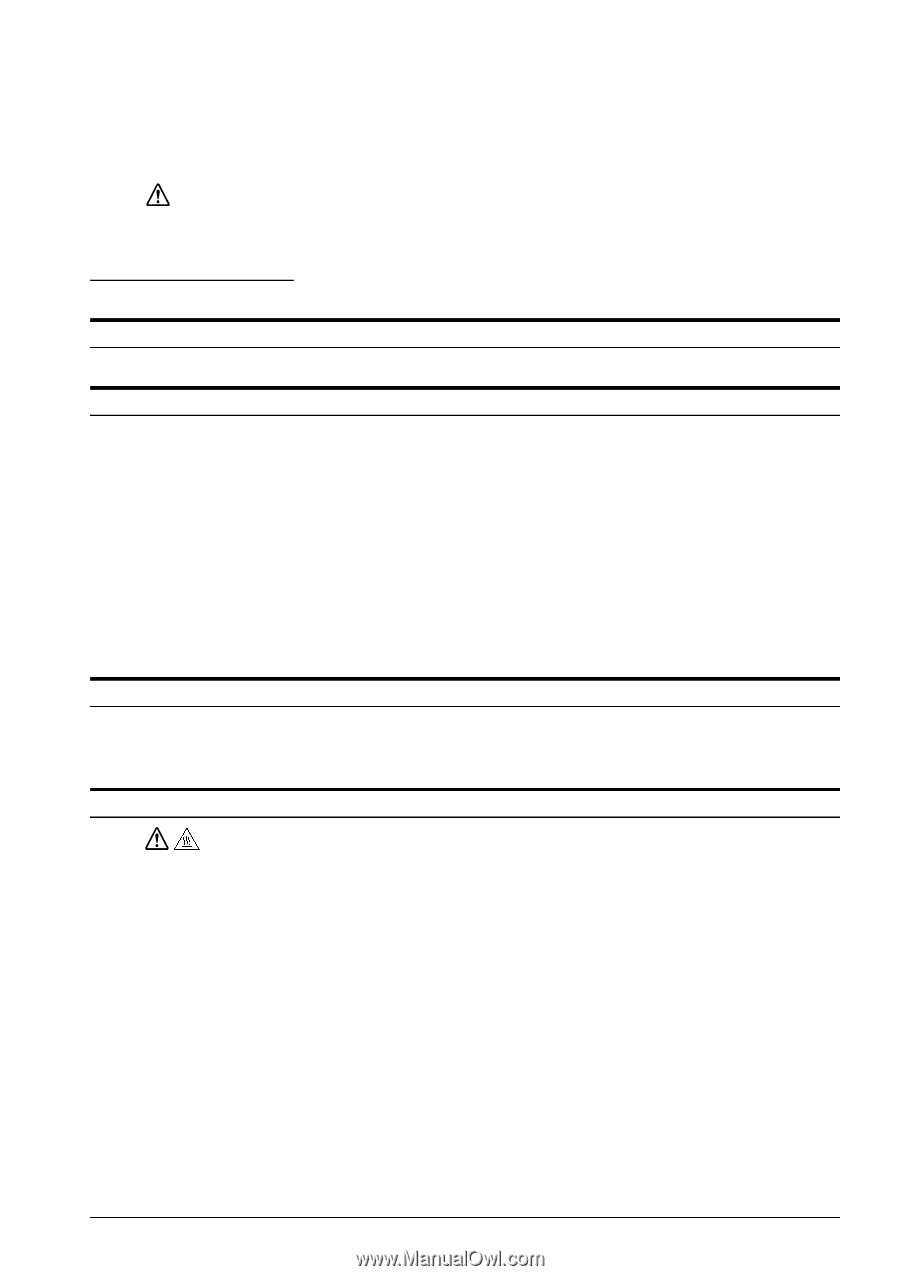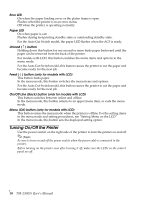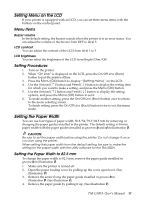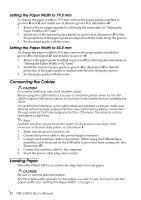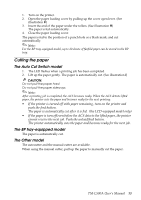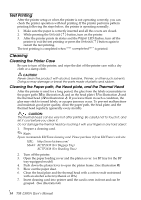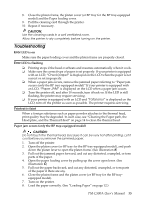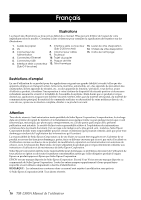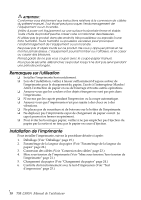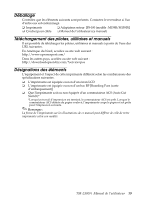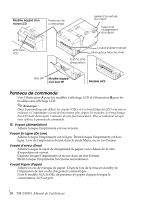Epson TM-L500A Users Manual - Page 15
leshooting
 |
View all Epson TM-L500A manuals
Add to My Manuals
Save this manual to your list of manuals |
Page 15 highlights
English 8. Close the platen frame, the platen cover (or BP tray for the BP tray-equipped model) and the Paper loading cover. 9. Pull the cleaning card through the printer. 10. Repeat if necessary. CAUTION: Use the cleaning cards in a well ventilated room. Allow the printer to dry completely before turning on the printer. Troubleshooting Error LED is on Make sure the paper loading cover and the platen frame are properly closed. Error LED is flashing ❏ Printing stops if the head overheats and resumes automatically when it cools. ❏ Make sure the correct type of paper is set properly. If your printer is equipped with an LCD, "Check paper" is displayed on the LCD when the paper is not correct or set improperly. ❏ When a paper jam occurs, remove the jammed paper referring to "Paper jam occurs (only the BP tray-equipped model)" If your printer is equipped with an LCD, "Paper JAM" is displayed on the LCD when a paper jam occurs. ❏ Turn the printer off, and after 10 seconds, turn it back on. If the LED is still flashing, the printer may require servicing. ❏ If your printer is equipped with an LCD and "Fatal error" is displayed on the LCD, turn off the printer as soon as possible. The printer requires servicing. Printout is faint When a foreign substance such as paper powder attaches to the thermal head, print quality may be degraded. In such case, see "Cleaning the Paper path, the Head plate, and the Thermal Head" on page 14 to clean the thermal head. Paper jam occurs (only the BP tray-equipped model) CAUTION: Do not touch the thermal head, because it can be very hot after printing. Let it cool before you remove the jammed paper. 1. Turn off the printer. 2. Open the platen cover (or BP tray for the BP tray-equipped model), and push down the platen lever to open the platen frame. (See illustration K) 3. Pull out the jammed paper forward, and cut any distorted, crumpled, or torn parts of the paper. 4. Open the paper loading cover by pulling up the cover open lever. (See illustration C) 5. Pull out the paper backward, and cut any distorted, crumpled, or torn parts of the paper if there are any. 6. Close the platen frame and the platen cover (or BP tray for the BP tray- equipped model). 7. Turn on the printer. 8. Load the paper correctly. (See "Loading Paper" on page 12.) TM-L500A User's Manual 15