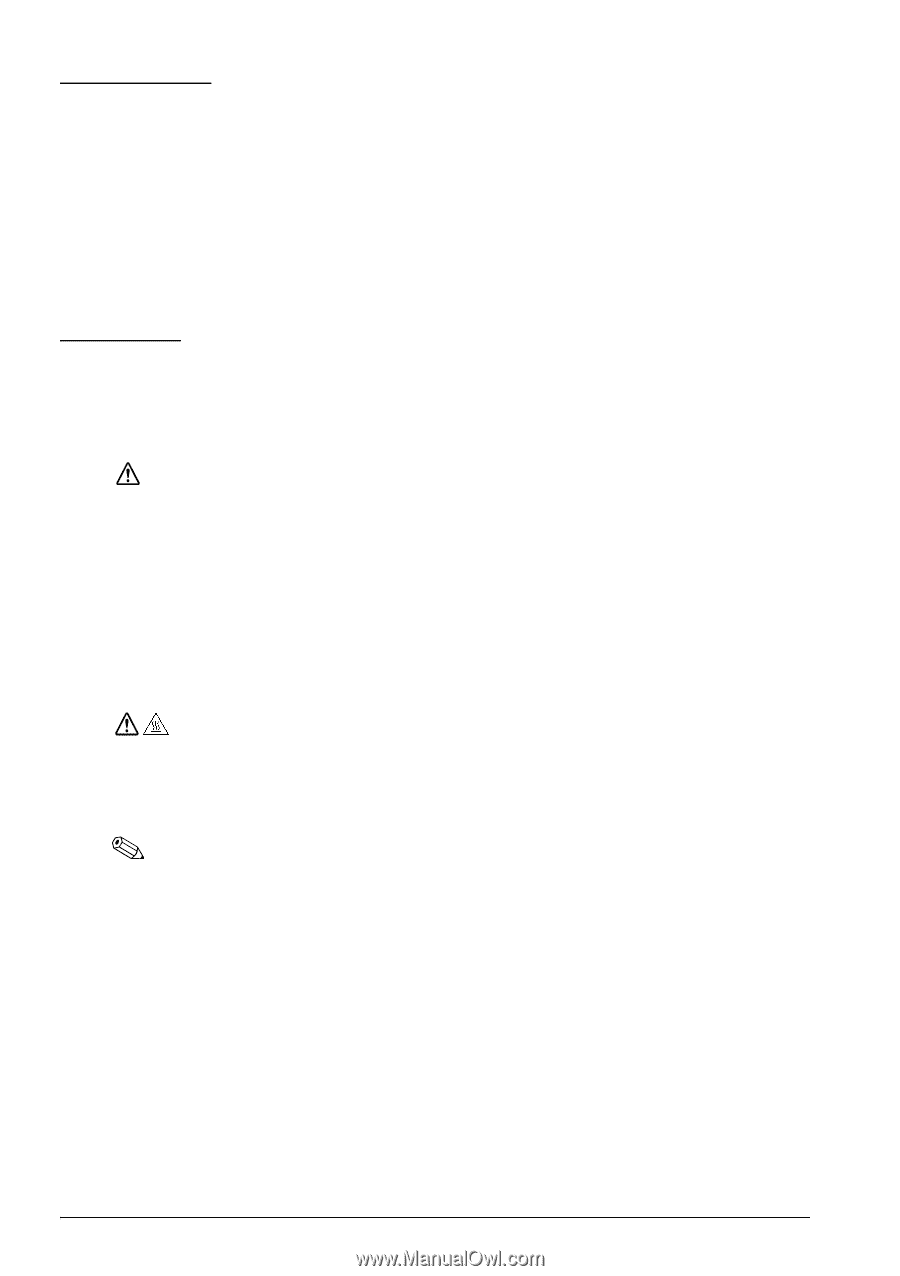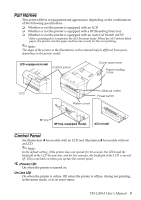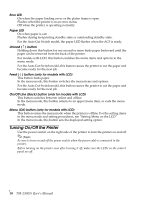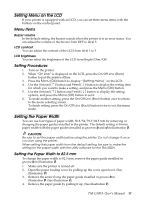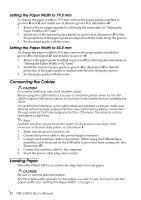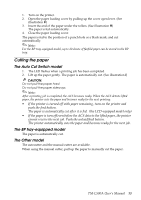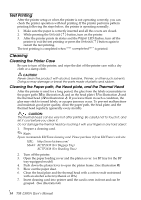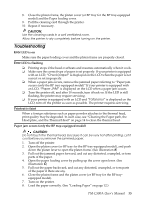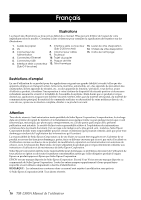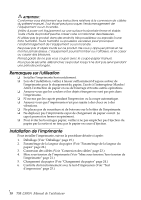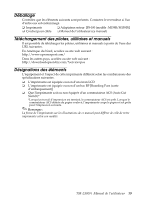Epson TM-L500A Users Manual - Page 14
Test Printing, Cleaning, Cleaning the Printer Case, the Head plate, and the Thermal Head
 |
View all Epson TM-L500A manuals
Add to My Manuals
Save this manual to your list of manuals |
Page 14 highlights
English Test Printing After the printer setup or when the printer is not operating correctly, you can check the printer operation with test printing. If the printer performs pattern printing following the steps below, the printer is operating normally. 1. Make sure the paper is correctly inserted and all the covers are closed. 2. While pressing the Unload ( ↑ ) button, turn on the printer. 3. After the printer prints its status and the Paper LED flashes, turn off the printer to exit the test printing or press the Unload ( ↑ ) button again to restart the test printing. The test printing is completed when "*** completed***" is printed. Cleaning Cleaning the Printer Case Be sure to turn off the printer, and wipe the dirt off the printer case with a dry cloth or a damp cloth. CAUTION: Never clean the product with alcohol, benzine, thinner, or other such solvents. Doing so may damage or break the parts made of plastic and rubber. Cleaning the Paper path, the Head plate, and the Thermal Head After the printer is used for a long period, the glue from the labels accumulates in the paper path (10 in illustration J), and on the head plate (11 in illustration J) and the thermal head (12 in illustration J). If you leave them in such a condition, the glue may stick to issued labels, or a paper jam may occur. To prevent malfunctions and maintain good print quality, clean the paper path, the head plate, and the thermal head regularly (generally every month). CAUTION: The thermal head can be very hot after printing. Be careful not to touch it, and let it cool before you clean it. Do not damage the thermal head by touching it with your fingers or any hard object. 1. Prepare a cleaning card. Note: Epson recommends KICTeam cleaning card. Please purchase it from KICTeam's web site. URL: http://www.kicteam.com/ Model: KCTP2639 (For Baggage Tag) KCTP2638 (For Boarding Pass) 2. Turn off the printer. 3. Open the paper loading cover and the platen cover. (or BP tray for the BP tray-equipped model) 4. Push down the platen lever to open the platen frame. (See illustration K) 5. Blow out the paper dust. 6. Clean the head plate and the thermal head with a cotton swab moistened with an alcohol solvent (ethanol or IPA) 7. Insert cleaning card into printer until the card is seen in front and can be grasped. (See illustration L) 14 TM-L500A User's Manual