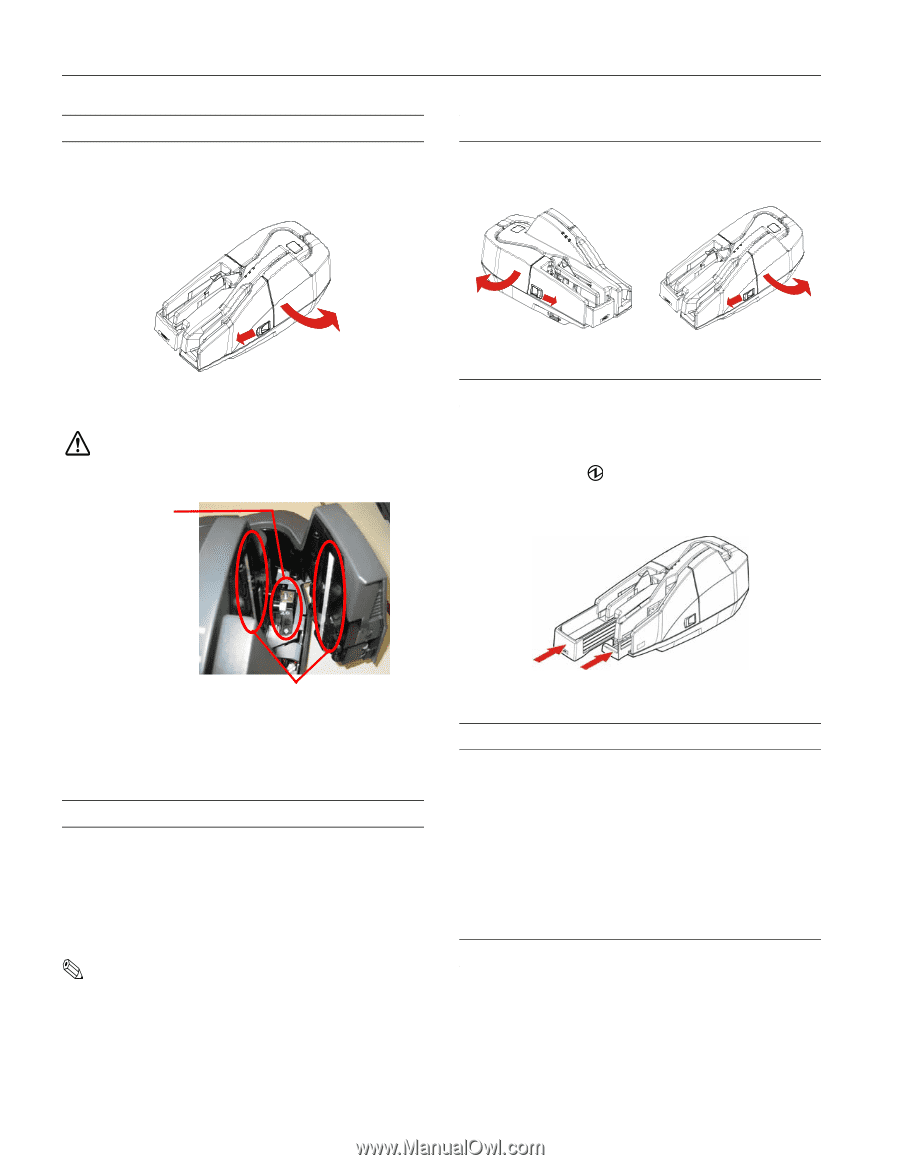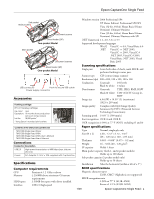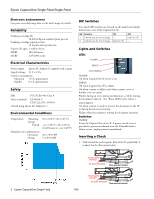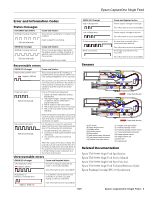Epson TM-S1000 Product Information Guide - Page 5
Cleaning the Scanner Glass, Cleaning the MICR Unit, Clearing a Paper Jam, Transporting the Scanner, - manual
 |
View all Epson TM-S1000 manuals
Add to My Manuals
Save this manual to your list of manuals |
Page 5 highlights
Epson CaptureOne Single Feed Single Feed Cleaning the Scanner Glass Clean the scanner glass if it gets dirty from ink or paper dust, or at least once every 6 months or 100,000 passes. 1. Open the scanner cover as shown below. Clearing a Paper Jam Open the scanner cover or franker cover to remove the jammed paper. See the illustration below. Franker cover Scanner cover 2. Lightly wipe the glass areas shown in the picture below with a soft dry cloth. CAUTION: To prevent spots or stains, do not use synthetic detergent, benzine, water, or other liquids to clean. Never apply any liquid directly to the scanner glass. MICR unit Transporting the Scanner Follow the steps below to transport the scanner. 1. Turn off the scanner. 2. Confirm that the POWER LED is off. 3. Remove the power supply connector. 4. Store the pocket guide and the SF guide inside the scanner. Scanner glass 3. If the scanner glass is smeared with grease, oil, ink, etc., wipe the glass with a cloth lightly dipped in alcohol. 4. Close the scanner cover firmly until it clicks into place. Cleaning the MICR Unit Dirt or dust on the MICR unit can increase errors in reading magnetic characters. Clean the MICR unit every 6 months or 100,000 passes. Use the TM-S1000 Utility in the Utility & Documents CD or your application to clean the MICR unit. Use KICTeam Waffletechnology® cleaning cards or an equivalent commercial cleaning sheet. Note: For cleaning steps, see the TM-S1000 Utility User's Manual. Do not use sticky cleaning sheets. They may cause a jam or machine failure. Dispose of used cleaning sheets properly. Do not reuse. 5. Pack the scanner upright. Self-test The self-test checks the following scanner functions: ❏ Model name ❏ Serial number ❏ Control firmware version ❏ Presence of franking cartridge The self-test is performed with Epson TM-S1000 Utility. See TM-S1000 Utility User's Manual for details. Scanner Dimensions and Weight 6.93 x 13.98 x 6.30" (H x W x D) {176 x 355 x 160 mm} 8.6 lb {3.9 kg} 4 - Epson CaptureOne Single Feed 7/09