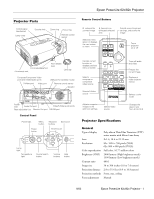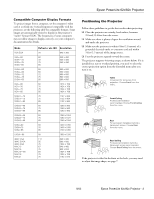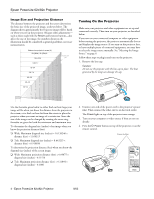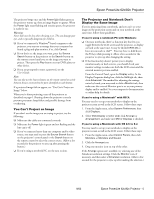Epson V11H178020 Product Information Guide - Page 6
Turning Off the Projector, Selecting the Image Source
 |
UPC - 010343855786
View all Epson V11H178020 manuals
Add to My Manuals
Save this manual to your list of manuals |
Page 6 highlights
Epson PowerLite 62c/82c Projector Turning Off the Projector When you've finished using the projector, follow the recommended procedure to shut it down. Note: When the projector has not received any input signals for 30 minutes, it automatically turns off the lamp and enters "sleep mode." This conserves electricity, cools the projector, and extends the life of the lamp. If you are done using the projector, unplug the power cord. If you want to start projecting again, plug it in and press the P Power button. You can turn sleep mode on or off using the Extended menu. 1. If you're using a computer, shut it down first; otherwise you may not be able to see your computer's display to shut it down properly. 2. To turn off the projector, press the P Power button on the projector or remote control. You see this confirmation message: (If you don't want to turn it off, press any other button or wait a few seconds until the message disappears.) 3. Press the P Power button again. The projector beeps twice, the lamp is turned off, and the Power light turns orange. Note: With Epson's exclusive Instant Off ™ technology there's no cooldown period, so you can pack up and go immediately after turning off the projector. If you want to turn the projector on again, press the P Power button. 4. Press up on the blue foot release lever and lower the projector to retract the front adjustable foot, as shown. 5. Turn off and disconnect any equipment plugged into the projector. Caution: To avoid damaging the projector or lamp, never unplug the power cord when the Power light is green or flashing orange. 6. Replace the lens cap and unplug the power cord. 7. If you won't be using the projector for a while, store it in the soft case that came with it or in another protective case. Selecting the Image Source You can connect the projector to multiple video sources simultaneously. Then use these buttons on the projector or remote control to switch between them: ❏ Comp1 Press this button to move through the following sources: Computer1 (Auto), Computer1 (RGB), and Computer1 (Component Video). ❏ Comp2 Press this button to move through the following sources: Computer2 (Auto), Computer2 (RGB), and Computer2 (Component Video). ❏ S-Video Press to select S-Video. ❏ Video Press to select Video. You can also press the Source Search button on the remote control or projector until the correct image is projected. After you select a source, the screen goes dark for a moment before the image appears. The name of the source appears briefly on the screen. Foot 6 - Epson PowerLite 62c/82c Projector 9/05