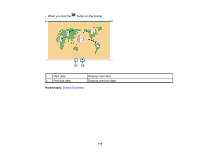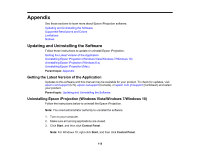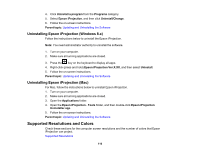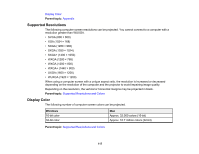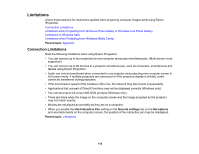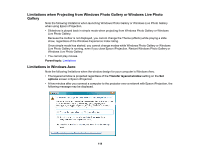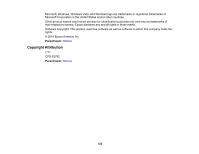Epson VS250 Operation Guide - Epson iProjection v2.20 Windows/Mac - Page 118
Limitations, Connection Limitations, Parent topic, Use Interactive Pen, General settings, Set options
 |
View all Epson VS250 manuals
Add to My Manuals
Save this manual to your list of manuals |
Page 118 highlights
Limitations Check these sections for restrictions applied when projecting computer images while using Epson iProjection. Connection Limitations Limitations when Projecting from Windows Photo Gallery or Windows Live Photo Gallery Limitations in Windows Aero Limitations when Projecting from Windows Media Center Parent topic: Appendix Connection Limitations Note the following limitations when using Epson iProjection. • You can connect up to four projectors to one computer and project simultaneously. (Multi-screen is not supported.) • You can connect up to 50 devices to a projector simultaneously, such as computers, smartphones and tablets using Epson iProjection. • Audio can only be transferred when connected to one projector and projecting one computer screen in full screen mode. If multiple projectors are connected or if the projected display is divided, audio cannot be transferred during projection. • If the transmission speed of the wireless LAN is low, the network may disconnect unexpectedly. • Applications that use part of DirectX functions may not be displayed correctly (Windows only). • You cannot project full-screen MS-DOS prompts (Windows only). • There are times when the image on the computer screen and the image projected by the projector may not match exactly. • Movies are not played as smoothly as they are on a computer. • When you enable the Use Interactive Pen setting on the General settings tab on the Set options and see black bands on the computer screen, the position of the interactive pen may be misaligned. Parent topic: Limitations 118