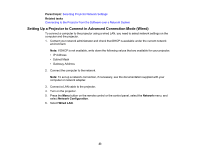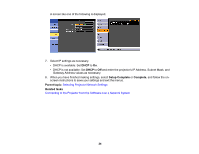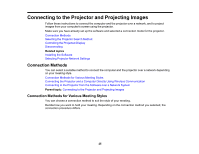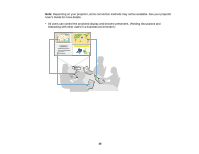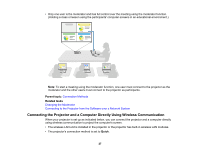Epson VS250 Operation Guide - Epson iProjection v2.20 Windows/Mac - Page 22
Network, Network Configuration, Wireless LAN, Advanced, Connection Mode, Security, Setup Complete
 |
View all Epson VS250 manuals
Add to My Manuals
Save this manual to your list of manuals |
Page 22 highlights
2. Connect the computer to the network. Note: To set up a network connection, if necessary, see the documentation supplied with your computer or network adapter. 3. Install the wireless LAN unit in the projector, if necessary. See your projector User's Guide for instructions. 4. Turn on the projector. 5. Press the Menu button on the remote control or the control panel, select the Network menu, and then select Network Configuration. 6. Select Wireless LAN. A screen like one of the following is displayed. 7. Turn on wireless LAN support. Note: The necessary settings vary depending on your projector. See your projector User's Guide for instructions. 8. Select Advanced for Connection Mode. 9. Select other options as necessary for your network. See your projector User's Guide for instructions. 10. Select security settings on the Security menu as necessary for your network. Check with your network administrator for more information on making the correct settings. 11. When you have finished making settings, select Setup Complete or Complete, and follow the on- screen instructions to save your settings and exit the menus. 22