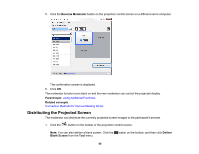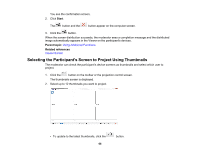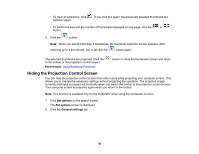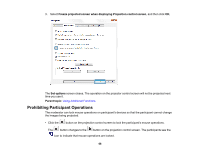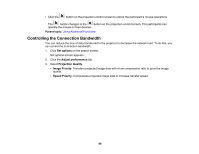Epson VS250 Operation Guide - Epson iProjection v2.20 Windows/Mac - Page 65
Distributing the Projected Screen, Become Moderator, Parent topic, Related concepts, Deliver
 |
View all Epson VS250 manuals
Add to My Manuals
Save this manual to your list of manuals |
Page 65 highlights
5. Click the Become Moderator button on the projection control screen on a different user's computer. The confirmation screen is displayed. 6. Click OK. The moderator function turns back on and the new moderator can control the projected display. Parent topic: Using Additional Functions Related concepts Connection Methods for Various Meeting Styles Distributing the Projected Screen The moderator can distribute the currently projected screen images to the participant's devices. 1. Click the button on the toolbar or the projection control screen. Note: You can also deliver a blank screen. Click the button on the toolbar, and then click Deliver Blank Screen from the Tool menu. 65
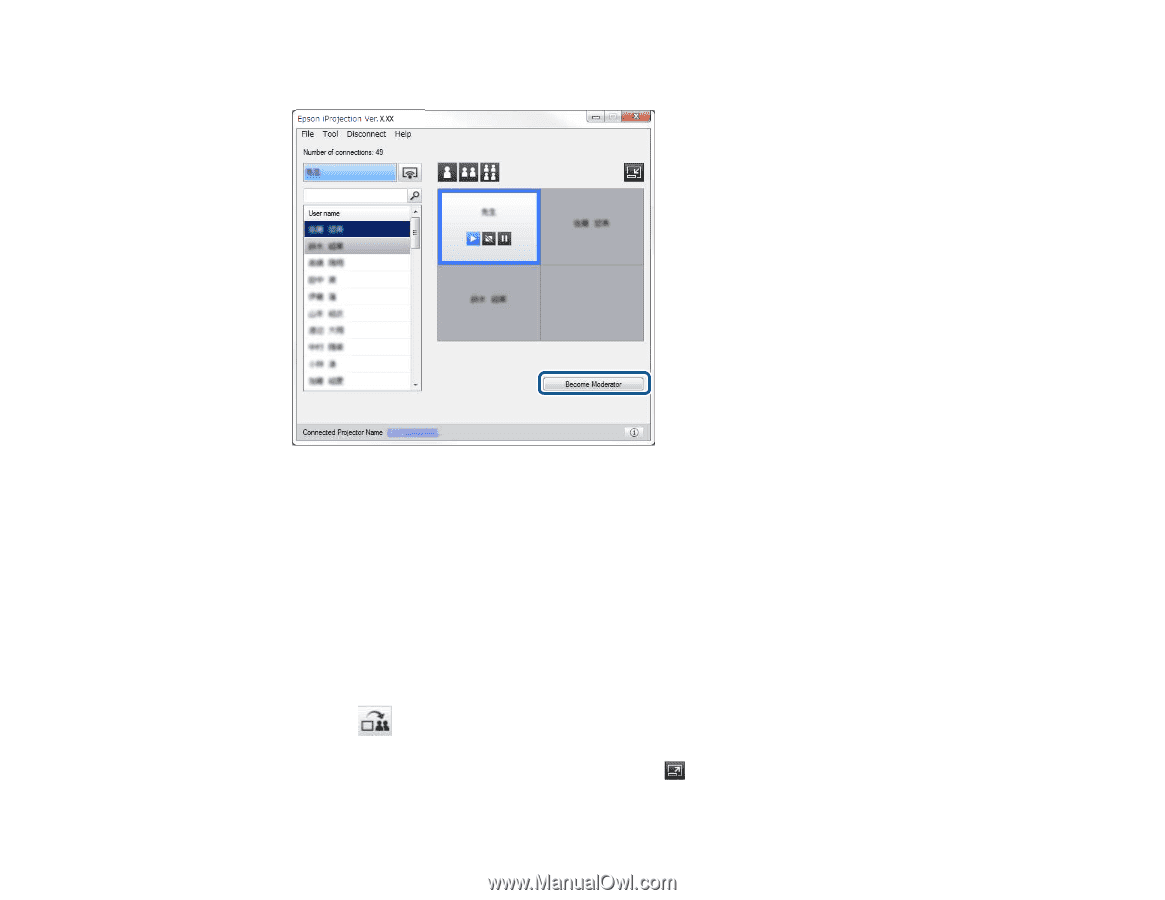
65
5.
Click the
Become Moderator
button on the projection control screen on a different user's computer.
The confirmation screen is displayed.
6.
Click
OK
.
The moderator function turns back on and the new moderator can control the projected display.
Parent topic:
Using Additional Functions
Related concepts
Connection Methods for Various Meeting Styles
Distributing the Projected Screen
The moderator can distribute the currently projected screen images to the participant's devices.
1.
Click the
button on the toolbar or the projection control screen.
Note:
You can also deliver a blank screen. Click the
button on the toolbar, and then click
Deliver
Blank Screen
from the
Tool
menu.