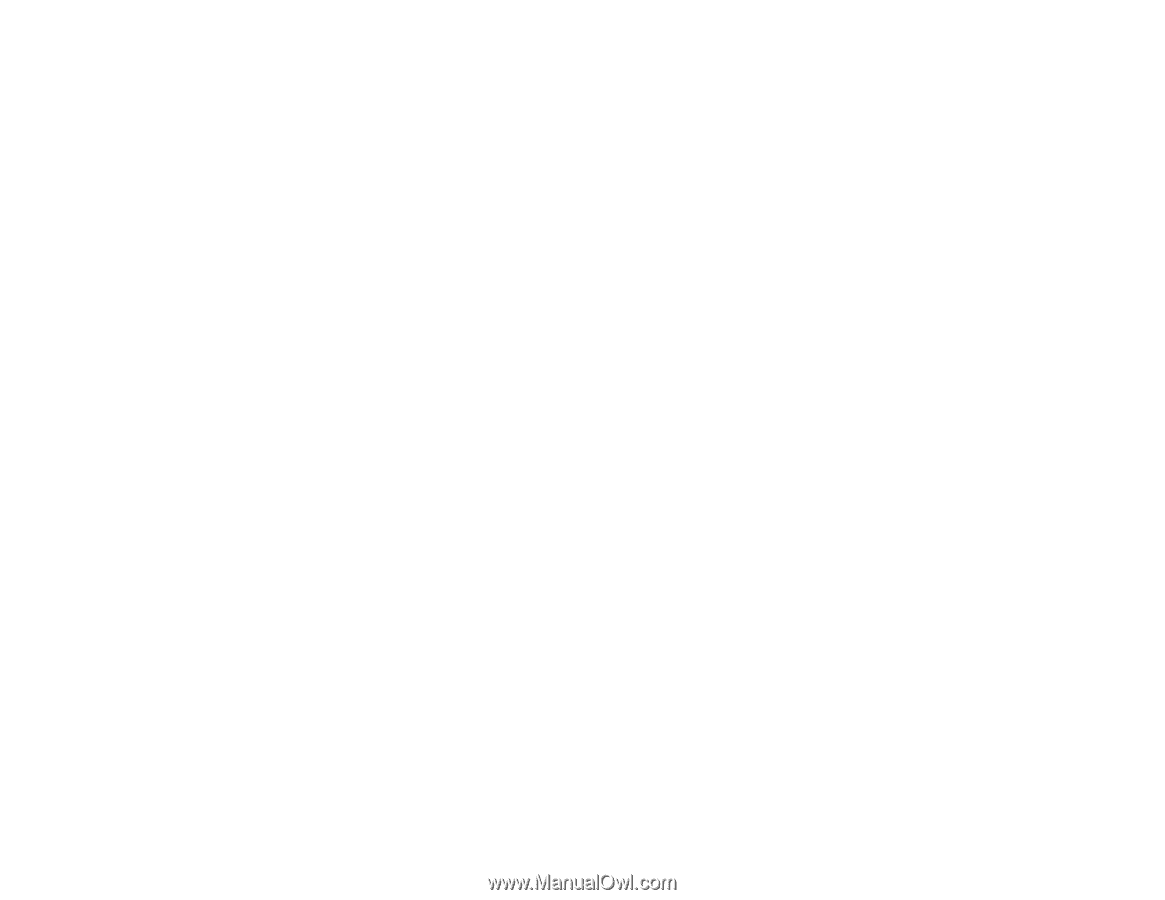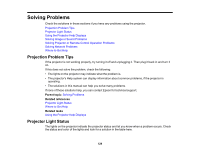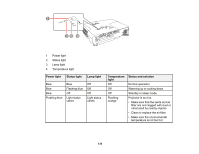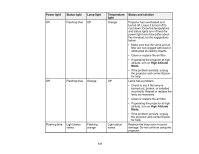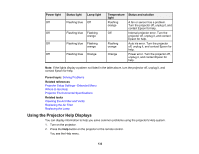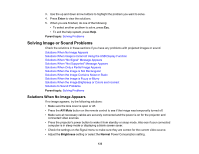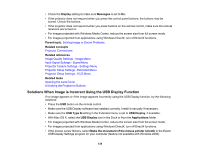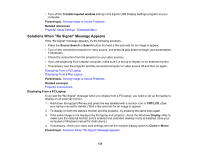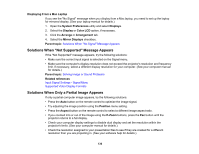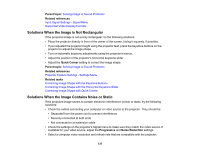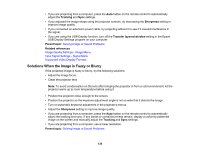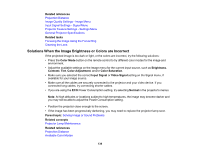Epson VS330 User Manual - Page 134
Solutions When Image is Incorrect Using the USB Display Function, USB Type B
 |
View all Epson VS330 manuals
Add to My Manuals
Save this manual to your list of manuals |
Page 134 highlights
• Check the Display setting to make sure Messages is set to On. • If the projector does not respond when you press the control panel buttons, the buttons may be locked. Unlock the buttons. • If the projector does not respond when you press buttons on the remote control, make sure the remote receivers are turned on. • For images projected with Windows Media Center, reduce the screen size from full screen mode. • For images projected from applications using Windows DirectX, turn off DirectX functions. Parent topic: Solving Image or Sound Problems Related concepts Projector Connections Related references Image Quality Settings - Image Menu Input Signal Settings - Signal Menu Projector Feature Settings - Settings Menu Projector Setup Settings - Extended Menu Projector Setup Settings - ECO Menu Related tasks Opening the Lens Cover Unlocking the Projector's Buttons Solutions When Image is Incorrect Using the USB Display Function If no image appears or if the image appears incorrectly using the USB Display function, try the following solutions: • Press the USB button on the remote control. • Make sure the USB Display software has installed correctly. Install it manually if necessary. • Make sure the USB Type B setting in the Extended menu is set to USB Display, if available. • With Mac OS X, select the USB Display icon in the Dock or from the Applications folder. • For images projected with Windows Media Center, reduce the screen size from full screen mode. • For images projected from applications using Windows DirectX, turn off DirectX functions. • If the mouse cursor flickers, select Make the movement of the mouse pointer smooth in the Epson USB Display Settings program on your computer (feature not available with Windows 2000). 134