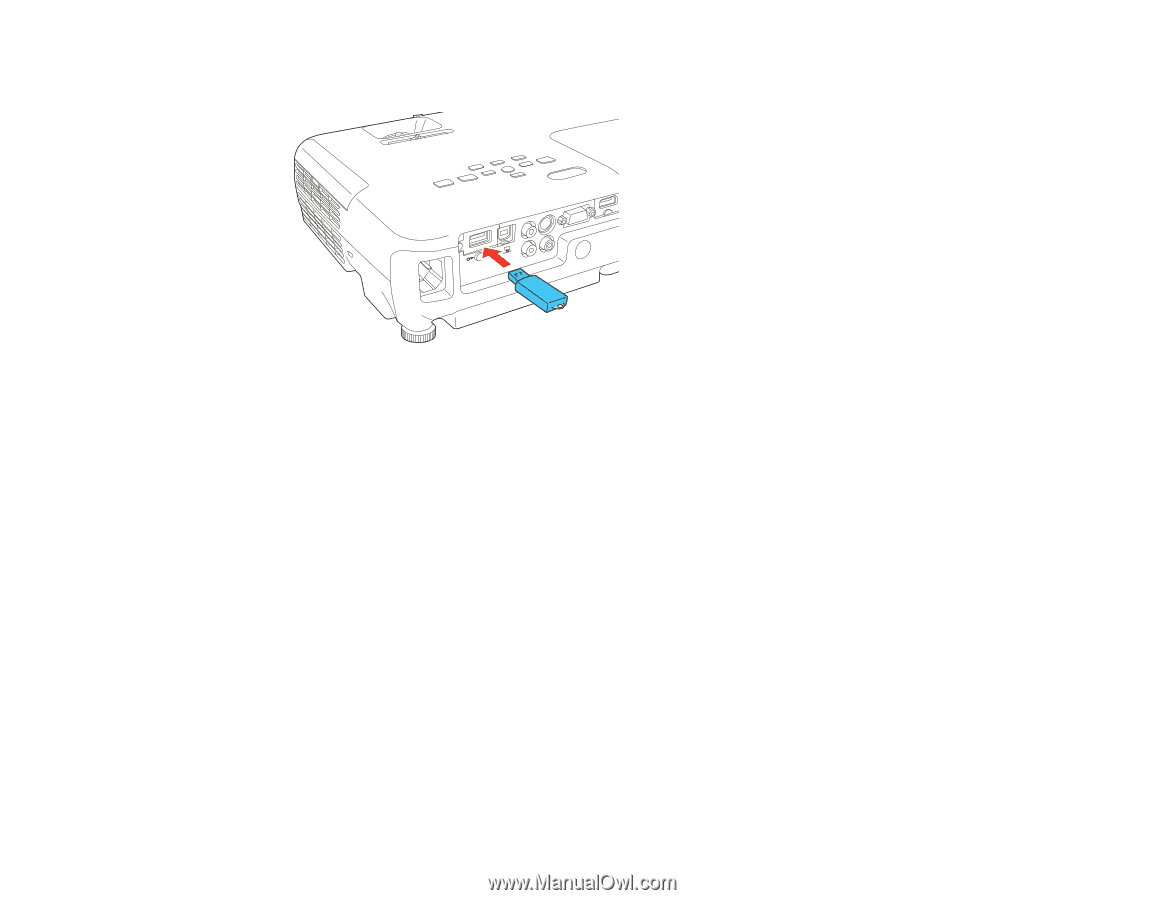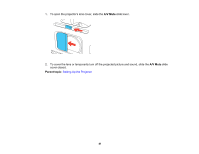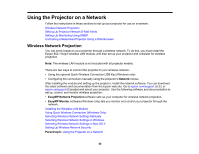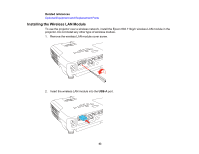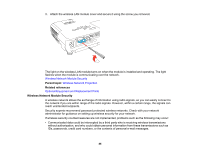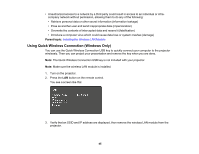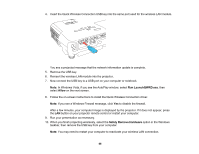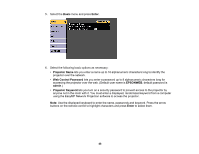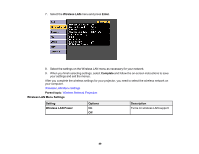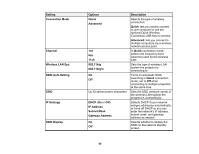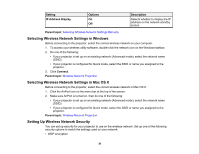Epson VS330 User Manual - Page 46
Run LaunchQWRD.exe, Allow, Safely Remove Hardware - driver
 |
View all Epson VS330 manuals
Add to My Manuals
Save this manual to your list of manuals |
Page 46 highlights
4. Insert the Quick Wireless Connection USB key into the same port used for the wireless LAN module. You see a projected message that the network information update is complete. 5. Remove the USB key. 6. Reinsert the wireless LAN module into the projector. 7. Now connect the USB key to a USB port on your computer or notebook. Note: In Windows Vista, if you see the AutoPlay window, select Run LaunchQWRD.exe, then select Allow on the next screen. 8. Follow the on-screen instructions to install the Quick Wireless Connection driver. Note: If you see a Windows Firewall message, click Yes to disable the firewall. After a few minutes, your computer image is displayed by the projector. If it does not appear, press the LAN button on your projector remote control or restart your computer. 9. Run your presentation as necessary. 10. When you finish projecting wirelessly, select the Safely Remove Hardware option in the Windows taskbar, then remove the USB key from your computer. Note: You may need to restart your computer to reactivate your wireless LAN connection. 46