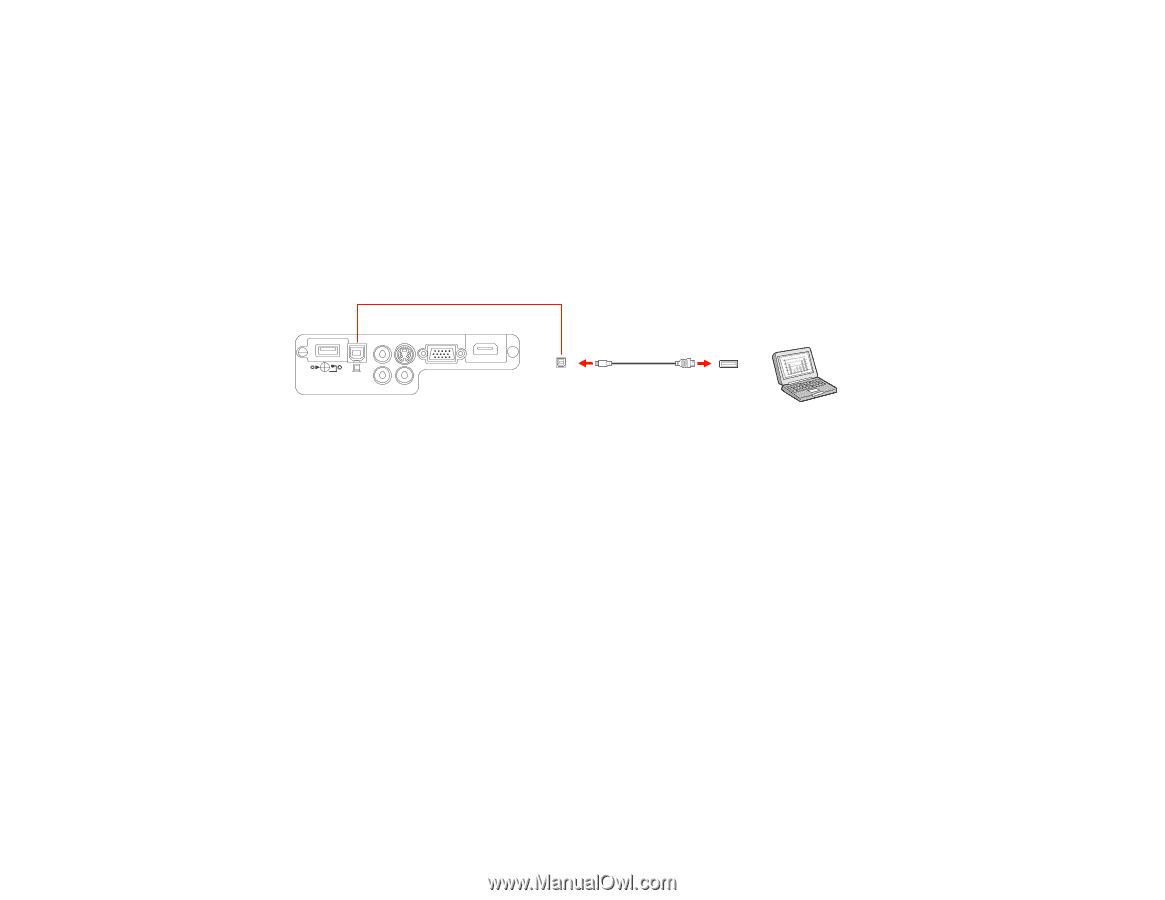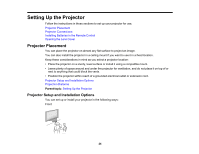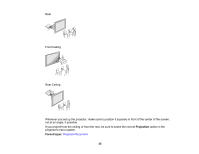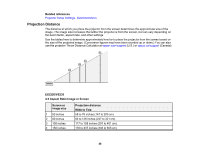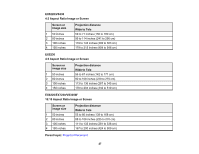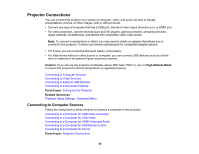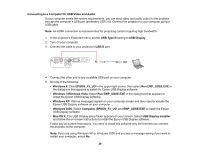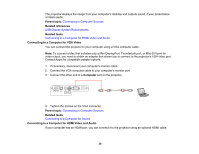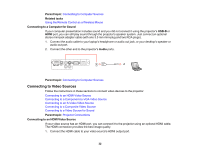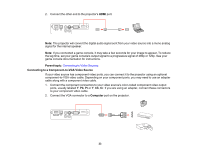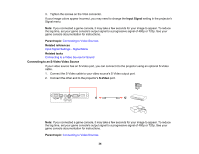Epson VS330 User Manual - Page 29
Connecting to a Computer for USB Video and Audio, Run EMP_UDSE.EXE
 |
View all Epson VS330 manuals
Add to My Manuals
Save this manual to your list of manuals |
Page 29 highlights
Connecting to a Computer for USB Video and Audio If your computer meets the system requirements, you can send video and audio output to the projector through the computer's USB port (preferably USB 2.0). Connect the projector to your computer using a USB cable. Note: An HDMI connection is recommended for projecting content requiring high bandwidth. 1. In the projector's Extended menu, set the USB Type B setting to USB Display. 2. Turn on your computer. 3. Connect the cable to your projector's USB-B port. 4. Connect the other end to any available USB port on your computer. 5. Do one of the following: • Windows 8: Click EPSON_PJ_UD in the upper right-corner, then select Run EMP_UDSE.EXE in the dialog box that appears to install the Epson USB Display software. • Windows 7/Windows Vista: Select Run EMP_UDSE.EXE in the dialog box that appears to install the Epson USB Display software. • Windows XP: Wait as messages appear on your computer screen and the projector installs the Epson USB Display software on your computer. • Windows 2000: Select Computer, EPSON_PJ_UD, and EMP_UDSE.EXE to install the Epson USB Display software. • Mac OS X: The USB Display setup folder appears on your screen. Select USB Display Installer and follow the on-screen instructions to install the Epson USB Display software. Follow any on-screen instructions. You need to install this software only the first time you connect the projector to the computer. Note: If you are using Windows XP or Windows 2000 and you see a message asking if you want to restart your computer, select No. 29