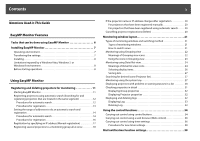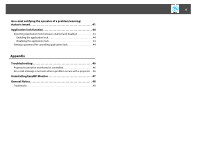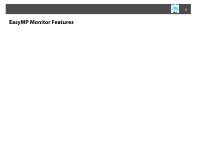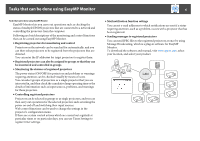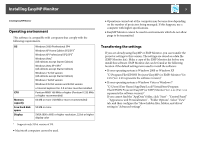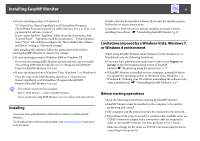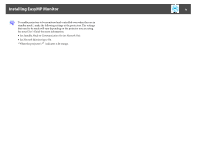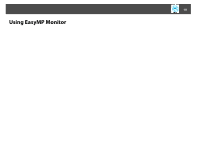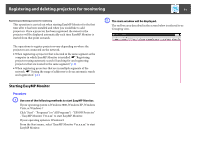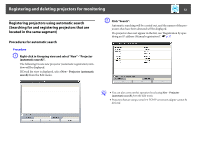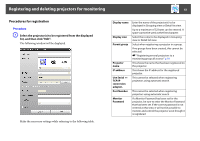Epson VS330 Operation Guide - EasyMP Monitor v4.53 - Page 8
Installing, Limitations imposed by a Windows Vista, Windows 7, or Windows 8 environment, Before - manual
 |
View all Epson VS330 manuals
Add to My Manuals
Save this manual to your list of manuals |
Page 8 highlights
Installing EasyMP Monitor 8 • If your operating system is Windows 8 "C:\Users\(User Name)\AppData\Local\VirtualStore\Program Files\EPSON Projector\EasyMP (or EMP) Monitor Ver. x.xx (Ver. x.xx represents the software version)" If you cannot find the "AppData" folder, from the Start menu, click "Control Panel" - "Appearance and Personalization" - "Folder Options". Select "View" tab, and then configure the "Show hidden files, folders, and drives" setting in "Advanced settings". After installing this software, follow the instructions below before starting EasyMP Monitor to transfer the settings. • If your operating system is Windows 2000 or Windows XP Overwrite the existing EMP Monitor.dat file with the copy you made. The existing EMP Monitor.dat file is in "C:\Program Files\EPSON Projector\EasyMP Monitor Ver.x.xx". • If your operating system is Windows Vista, Windows 7, or Windows 8 Place the copy of the EMP Monitor.dat file in "C:\Users\(User Name)\AppData\Local\VirtualStore\Program Files\EPSON Projector\EasyMP Monitor Ver.x.xx". q The software name has been changed. Before: EMP Monitor _ After: EasyMP Monitor If you are already using EMP Monitor, you can replace with this software. Installing You must have administrator authority in order to install EasyMP Monitor. To download the software and manual, visit www.epson.com and select your location. Double-click the downloaded software file to start the install program. Follow the on-screen instructions. If EasyMP or EMP Monitor is already installed, uninstall it before installing this software. s "Uninstalling EasyMP Monitor" p.47 Limitations imposed by a Windows Vista, Windows 7, or Windows 8 environment When using EasyMP Monitor under Windows Vista, Windows 7, or Windows 8, note the following limitations. • You must have administrator authority in order to use Register at startup on the Environment setup screen of EasyMP Monitor.s "Monitoring using the system tray" p.27 • If EasyMP Monitor is installed on your computer, uninstall it before you update the operating system to Windows Vista, Windows 7, or Windows 8. Updating your OS without uninstalling the software may cause a malfunction. s "Uninstalling EasyMP Monitor" p.47 Before starting operations Check the following points before starting up EasyMP Monitor. • EasyMP Monitor must be installed on the computer to be used for monitoring and control. • The computer and the projectors must be connected to the network. • Depending on the projector model, a commercially-available serial W TCP/IP conversion adapter and a connection cable are required in order to use EasyMP Monitor. See your projector's User's Guide. Make the settings for the serial W TCP/IP conversion adapter before connecting to the projector.