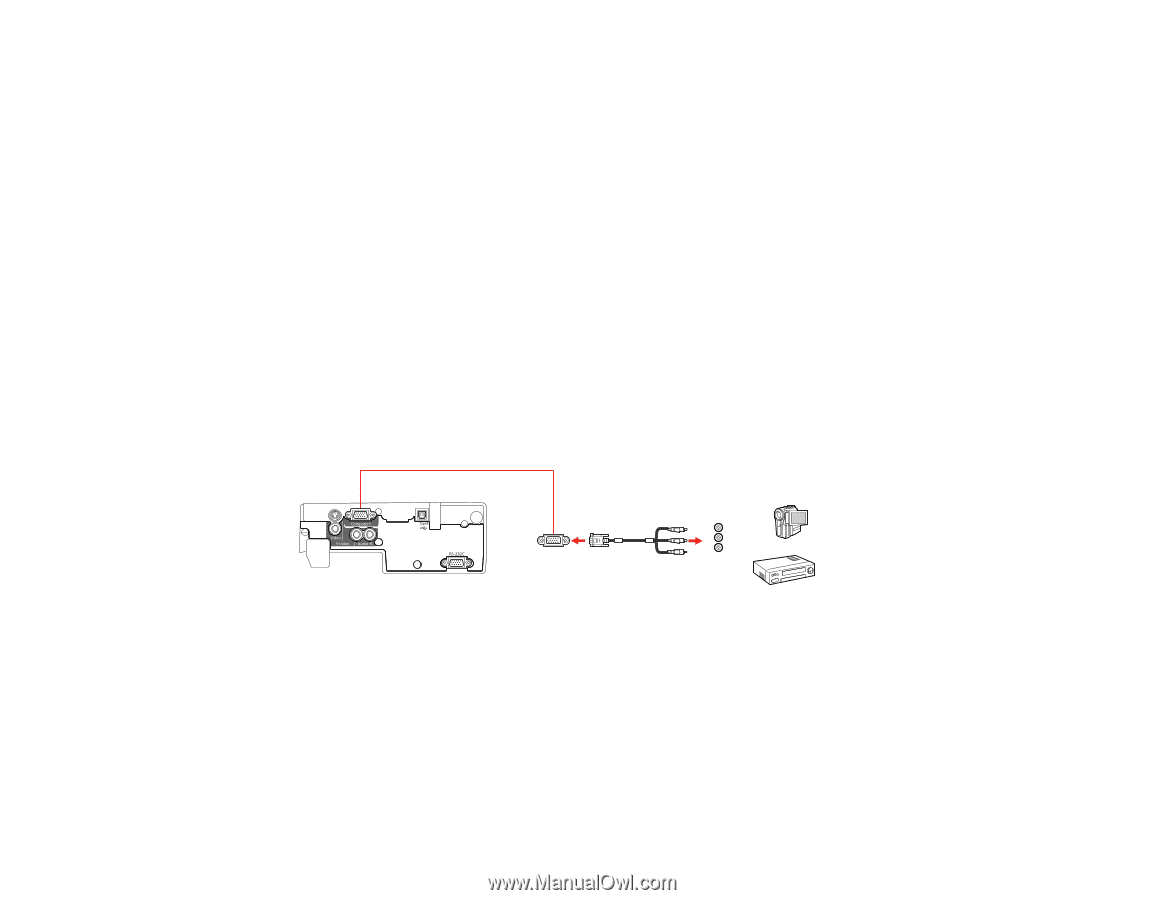Epson VS410 User Manual - Page 27
Connecting to Video Sources, Connecting to a Component-to-VGA Video Source
 |
View all Epson VS410 manuals
Add to My Manuals
Save this manual to your list of manuals |
Page 27 highlights
Parent topic: Connecting to Computer Sources Connecting to Video Sources Follow the instructions in these sections to connect video devices to the projector. Connecting to a Component-to-VGA Video Source Connecting to a Composite Video Source Connecting to an S-Video Video Source Connecting to a Video Source for Sound Parent topic: Projector Connections Connecting to a Component-to-VGA Video Source If your video source has component video ports, you can connect it to the projector using a componentto-VGA video cable. Depending on your component ports, you may need to use an adapter cable along with a component video cable. 1. Connect the component connectors to your video source's color-coded component video output ports, usually labeled Y, Pb, Pr or Y, Cb, Cr. If you are using an adapter, connect these connectors to your component video cable. 2. Connect the VGA connector to the projector's Computer port. If your image colors appear incorrect, you may need to change the Input Signal setting in the projector's Signal menu. Parent topic: Connecting to Video Sources Related references Input Signal Settings - Signal Menu Optional Equipment and Replacement Parts 27