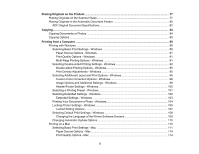4
Android Printing Using the Epson Print Enabler
................................................................................
41
Using Fire OS Printing
.......................................................................................................................
41
Using Windows 10 Mobile Printing
....................................................................................................
42
Using Epson Print and Scan App with Windows Tablets
...................................................................
42
Printing and Scanning with NFC from Your Android Device
...............................................................
43
Wi-Fi or Wired Networking
........................................................................................................................
45
Wi-Fi Infrastructure Mode Setup
.........................................................................................................
45
Selecting Wireless Network Settings from the Control Panel
........................................................
46
Wi-Fi Direct Mode Setup
....................................................................................................................
49
Enabling Wi-Fi Direct Mode
...........................................................................................................
49
Wi-Fi Protected Setup (WPS)
.............................................................................................................
51
Using WPS to Connect to a Network
.............................................................................................
51
Printing a Network Status Sheet
.........................................................................................................
52
Configuring Email Server Settings
......................................................................................................
53
Email Server Settings
....................................................................................................................
55
Changing or Updating Network Connections
.....................................................................................
56
Changing a USB Connection to a Wi-Fi Connection
......................................................................
56
Changing a Wi-Fi Connection to a Wired Network Connection
......................................................
56
Connecting to a New Wi-Fi Router
................................................................................................
57
Disabling Wi-Fi Features
...............................................................................................................
57
Loading Paper
...........................................................................................................................................
59
Loading Paper in the Cassette
...........................................................................................................
59
Paper Loading Capacity
................................................................................................................
66
Double-sided Printing Capacity
.....................................................................................................
67
Borderless Paper Type Compatibility
............................................................................................
68
Available Epson Papers
.....................................................................................................................
69
Paper or Media Type Settings - Printing Software
..............................................................................
70
Selecting the Paper Settings for Each Source - Control Panel
...........................................................
71
Paper Type Settings - Control Panel
.............................................................................................
72
Selecting the Default Paper Source Settings
......................................................................................
73
Paper Source Settings Options
.....................................................................................................
74
Selecting the Universal Print Settings
................................................................................................
74
Universal Print Settings Options
....................................................................................................
75