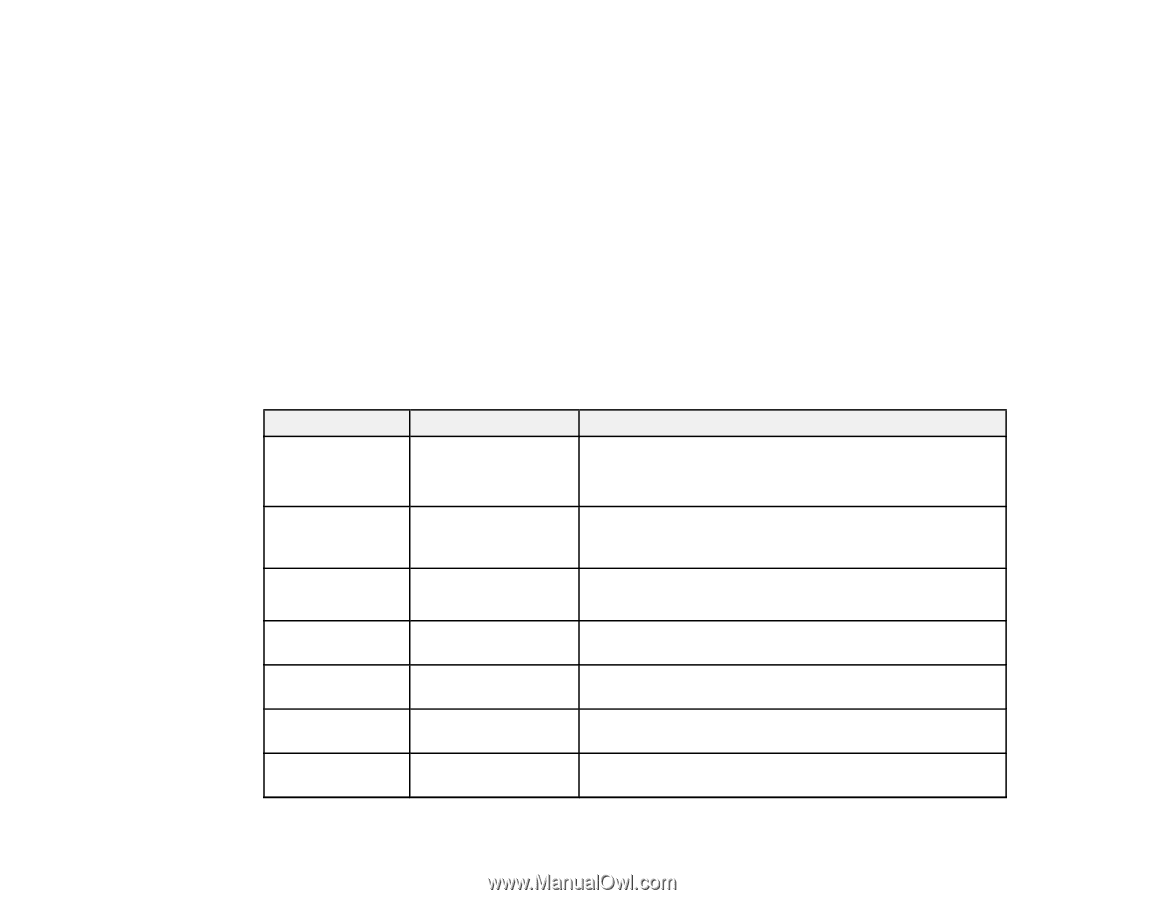Epson WF-4734 Users Guide - Page 55
Email Server Settings, POP3 Server Port
 |
View all Epson WF-4734 manuals
Add to My Manuals
Save this manual to your list of manuals |
Page 55 highlights
8. Select one of the options shown above, then select the settings you want to use. Contact your email provider if necessary to confirm the authentication method for the email server. Note: You may need to try more than one authentication method, as some email providers have more than one way to access their servers. 9. Select Proceed to save your settings. 10. Select Close to exit. 11. Select Connection Check to verify the connection to the email server. Email Server Settings Parent topic: Wi-Fi or Wired Networking Related tasks Scanning to Email Email Server Settings Setting name Authenticated Account Available options - Authenticated - Password Sender's Email - Address SMTP Server - Address SMTP Server Port - Number POP3 Server - Address POP3 Server Port - Number Description Lets you enter a user name or email address for the mail server. Used with the POP Before SMTP and SMTPAUTH methods. Lets you enter a password for the authenticated account. Used with the POP Before SMTP and SMTP-AUTH methods. Lets you enter the email address to be displayed to the sender Lets you enter the address of the SMTP server Lets you enter the port number of the SMTP server. The default port is 25. Lets you enter the address of the POP3 server Lets you enter the port number of the POP3 server. The default port is 25. 55